- Contents
Interaction Conference Administration Guide
Define Servers and Server Options
Interaction Conference uses one or more servers to host conferences. If the primary CIC server that the Interaction Conference web server references changes, or if you add new CIC servers to your system, edit an XML file called Configuration.xml to reflect the change. This file is in the Interaction Conference folder on the web server. You do not need XML expertise to define your servers in this file, but you must carefully edit the file.
To define servers and server options:
-
Locate the XML file Configuration.xml in your Interaction Conference folder on the web server. For example: C:\Program Files (x86)\Interactive Intelligence\Interaction Conference Web Server
-
Open the file in Windows Notepad or an XML editor. The file contains this XML code:
<?xml version="1.0" encoding="utf-8" ?>
<Config>
<Servers>
<Server>
<Host>YourCICServerName</Host>
<DisplayName>YourCICServerName</DisplayName>
</Server>
</Servers>
<AutoSelectServer>false</AutoSelectServer>
</Config>
-
The red text with YourCICServerName contains the name of the CIC server you entered as part of the Interaction Conference Web Administrator installation. If your CIC server changes, edit the Host and DisplayName fields.
-
Between <Host> and </Host>, type the name of the CIC server hosting Interaction Conference.
-
Between <DisplayName> and </DisplayName>, type a user-friendly CIC server name to display.
-
-
If needed, add more servers:
-
Copy the text from <Server> to </Server> and paste to the line just above </Servers>.
-
Repeat steps 3(a) and 3(b) to edit the server information.
-
Note: Do not add switchover (backup) servers here. This Configuration.xml file is only for the primary CIC server names.
-
Set the AutoSelect option:
-
To make Interaction Conference log on to all the servers you have defined, type true between <AutoSelectServer> and </AutoSelectServer>. The line looks like the following:
-
<AutoSelectServer>true</AutoSelectServer>
-
-
To require the conference creator to select the server on the logon page, type false between <AutoSelectServer> and </AutoSelectServer>. The line looks like the following:
-
<AutoSelectServer>false</AutoSelectServer>
-
Save and close the XML file.