- Contents
Interaction Conference Administration Guide
Optionally install Interaction Conference Web Server using command-line parameters
This procedure explains how to run the InteractionConferenceWebServer_20xx_Rx.msi using command-line parameters. The method of running the installation is faster than using the wizard, and it can be useful when installing on multiple web servers, but the result is the same.
Before you install from the command line:
-
Open the Internet Information Services (IIS) Manager and create a site name for Interaction Conference, unless you want to use the default site or have already created another site.
-
You can optionally create an Application Name and Application Pool Name associated with the site in IIS. Alternatively, you can specify the Application Name and Application Pool Name in the command-line parameters and the installation will add them to the specified site.
-
Determine the values of the command-line parameters before you begin. The Interaction Conference Web Server installation takes four parameters.
|
Parameter |
Description |
|
WEBSITE_NAME |
Optional. The name of the Interaction Conference site previously created in IIS. The default name is "Default Web Site" |
|
WEBAPP_NAME |
Optional. The Application Name associated with the Interaction Conference website. The default name is "InteractionConference". |
|
WEBAPPPOOL_NAME |
Optional. The Application Pool Name associated with the Interaction Conference website. The default name is "InteractionConference". |
|
ICSERVERNAME |
Required. The name of the CIC server this web server and Interaction Conference connects to. |
-
Determine the command-line options you intend to use.
|
Option |
Description |
|
/l*vx <pathtologfile> |
This option allows you to specify the path and file name for the install to record its detailed steps in a log file. Without this parameter, the install uses its default logging file/location. |
|
/qb |
This option omits the installation wizard screens and just shows a progress bar and notification when the installation is complete. |
|
/qn |
This option requires full Administrator permissions and completely hides all visual indicators of the installation running. Check the log file output to determine the completion and success of the installation. |
-
Ensure that you have access to the InteractionConferenceWebServer_20xx_Rx.msi file, either locally on the web server or on a shared directory on the network.
Running the command-line installation:
-
On the IIS server hosting Interaction Conference, open a Command Prompt window as an administrator and navigate to the drive where you want to run the installation.
-
Run the msiexec command with the appropriate parameters, values, and command-line options, in the following fashion:
c:/ msiexec /i "<pathToIConWebInstall>\InteractionConferenceWebServer_20xx_Rx.msi" /l*vx "<PathToLogfile\LogfileName>" [/qb | /qn] WEBSITE_NAME="<Icon Site name>" WEBAPP_NAME="<Icon App Name>" WEBAPPPOOL_NAME="<Icon App Pool Name>" ICSERVERNAME="<ICServerName>"
Note: Use quotes around all file paths and values that include spaces; you can optionally use quotes even if no spaces are included.
-
Depending on the options you specified, the installation runs with full, minimal, or no visual interface and the results are recorded in an installation log file.
Example
In this example, the InteractionConferenceWebServer_20xx_Rx.msi file is in a local directory on the web server, and the installation uses the following parameters and options.
|
Parameter |
Description |
|
WEBSITE_NAME |
"I3 Conferences", previously defined in IIS. See image. |
|
WEBAPP_NAME |
Use the default "InteractionConference" and omit this parameter. |
|
WEBAPPPOOL_NAME |
Use the default "InteractionConference" and omit this parameter. |
|
ICSERVERNAME |
"HQCommServer" |
|
Option |
Description |
|
/l*vx <pathtologfile> |
Create the installation log file: "C:\Installs\IConferenceWebInstall.log" |
|
/qb |
Run the install in minimized mode. |
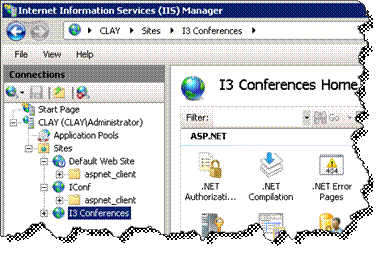
Right-click and open a Command Prompt window with administrator permissions (if that is not the default).
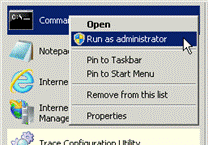
The following command line reflects the example parameters and options:
C:\>msiexec /i "C:\Installs\InteractionConferenceWebServer_20xx_Rx.msi" /qb /l*vx "C:\Installs\IConferenceWebInstall.log" WEBSITE_NAME="I3 Conferences" ICSERVERNAME="HQCommServer"
Note: There is a space between each option and parameter/value pair, but there is no space around the equal (=) sign within a parameter/value pair.