- Contents
Interaction Desktop DDE API Developer's Guide
Define an Action
Use this procedure to define a DDE action in Interaction Administrator that specifies which application to pop. The action also specifies commands and data to send to the application.
For tutorial purposes, we will define an action that opens a Microsoft Word document when a call alerts on a user's queue.
-
Start Interaction Administrator and login.
-
Click the Actions container. This container is a child of the System Configuration node.
-
Press Insert to define a new action. The Entry Name dialog appears, prompting to name the action. This name can be anything you like. For this example, type Example Screen Pop action in the text field.
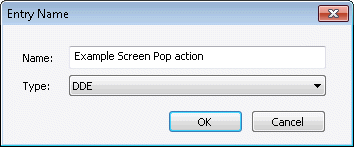
-
Select DDE from the Type drop list. Click OK. The Action Configuration dialog appears.
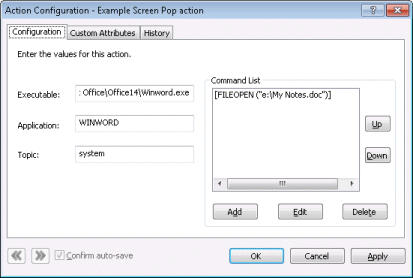
-
Type the full path to the application in the Executable box. For example, the full path to Microsoft Word 2010 is C:\Program Files (x86)\Microsoft Office\Office14\Winword.exe.
-
The Application box specifies the name of the application that the DDE conversation should be initialized with. This is usually (but not always) the name of the executable file (without the .EXE extension). Refer to the application's documentation for details. For this example, type WINWORD in this box.
-
The Topic box prompts for the topic name of the DDE conversation. The text you enter in this box is based on names of DDE server topics supported by the executable. For specific information about topics supported by your application, refer to its documentation. For this example, type system in the Topic box, since that is a valid topic name that Microsoft Word recognizes.
-
Click Add. You are prompted to specify a command string that the DDE Server should execute.
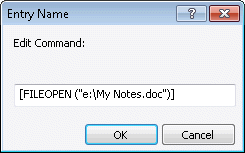
Since command strings are unique to each DDE application, you'll need to consult the application's documentation for details. For this example, enter the following text as shown below.
[FILEOPEN ("e:\My Notes.doc")]
This command string tells Microsoft word to the existing document at the path specified. Feel free to adapt this string to open a different document that already exists on agent PCs. If you specify a document that does not exist on an agent's PC, Microsoft Word will display an error message when the action executes, noting that the file is not found. It does not create a new document if the file specified does not exist. -
Click OK. The text entered will appear in the Command List.
-
Click Apply to save changes.
-
Click OK to dismiss the Action Configuration dialog.
At this point you have defined a new action, but it is not associated it with a queue. The next step is to register the action with a queue, so that CIC knows when to execute it.





