- Contents
Interaction Desktop DDE API Developer's Guide
Register an Action
Registering an action associates it with a specific queue. The action will be triggered automatically when an interaction alerts on the queue, or optionally when an interaction is disconnected. To register an action:
-
Define an action, if you have not done so already. The steps you take in Interaction Administrator to register an action vary depending upon whether the action should be registered with a workgroup queue or a user queue.
-
In Interaction Administrator, click on the Workgroups or Users node below the People container. Then double-click a workgroup or user to open its configuration details.
-
For a Workgroup configuration, select the ACD tab. Click Actions, and then select an action from the Alerting Action drop list. Click Apply.
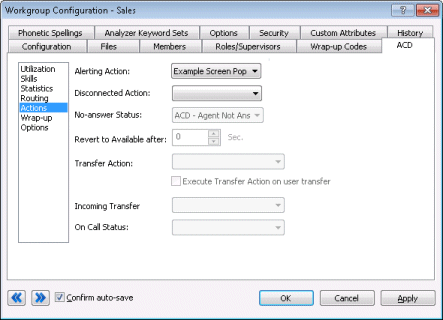
For User configurations, select the Options tab. Then select an action from the Alerting drop list. Then click Apply.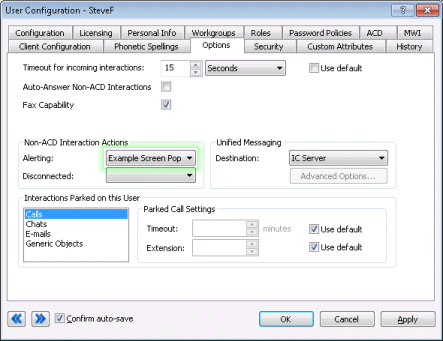
-
Click OK to dismiss the configuration. The action is now registered with a queue. At this point, you have successfully created an action and have associated it with a workgroup or user queue. Now, when a call alerts on the specified queue, a word document will pop on the screen.
To prevent Interaction Desktop from popping with the application, select Configuration from its Options menu. Then, under options for the Alerting node, uncheck Pop Client. Click OK.




