- Contents
Interaction Fax Cover Page Editor Help
Create rectangles and other box shapes on a cover page
You can add shapes to customize your cover page. You can add rectangles, squares, elipses, and other shapes.
To add images to a cover page:
-
Click the rectangle drawing tool
 .
.
Or click the ellipse drawing tool .
. -
On the canvas, click and hold the right mouse button and drag the pointer diagonally to create the desired shape and size.
-
Release the mouse to complete the shape.
-
To view and modify the shape’s border and background properties, double-click the new shape.