- Contents
Interaction Fax Cover Page Editor Help
Working with border and background properties
For each text label, rectangle, ellipse, or variable field, you can optionally create a border around it and you can control the appearance of the background color within the border area. Use these features to customize your text label, rectangle, elipse, or variable fields:
Border
Select the Border check box if you want the text label, rectangle, ellipse, or variable field to have a black border. The Width list enables you to control the thickness of the border around the text or field. Borders can be from 1 to 127 points in width.
Transparent
Select the Transparent check box to make sure the background around the text is not shaded, regardless of what shade is specified in the Background list.
Background
Use the Background settings in conjunction with the Text Color field on the Font and Formatting property page. For best contrast, use black fonts with a White or Transparent background.
Possible shades for both text and backgrounds include:
-
Black
-
Dark gray
-
Medium gray
-
Light gray
-
White