- Contents
Interaction Fax Cover Page Editor Help
Add text to a cover page
You can add text to a cover page, and you can modify font, formatting, border, and background properties to customize your cover page.
To create field labels or other text:
-
Click
 on the
toolbar.
on the
toolbar.
Or right-click the canvas, choose New, and then choose Text. -
Tip: If the toolbar does not appear at the top of Interaction Fax Cover Page Editor, open the View menu and click Main Toolbar.
-
In the document, click the location where you want the text to appear and drag the pointer to create a text frame.
-
Double-click the text frame. The Text page of the Element properties dialog box appears.
-
Type the text you want to appear on the cover page.
-
Choose the font, formatting, border, background, and style properties on their respective property pages.
-
Click OK to apply the changes and exit the Element properties dialog box.