- Contents
Interaction Administrator Help
 License Configuration
License Configuration
The License Configuration dialog box allows you to add and remove users, workgroups, and stations allocated to a license as needed, while keeping within the license threshold. This dialog box is especially useful when allocating an Access license because of the overview it provides of users, workgroups, and stations at the same time. Access to this information can save time when determining availability of licenses for new staff or departmental changes, and in setting up newly purchased licenses that must be configured. Large numbers of items such as the CIC clients, or ACD and media level, can be granted the license to a user, workgroup, or station quickly.
The License Configuration dialog box has two tabs; Assignable and Concurrent.
Note: If you enabled the Enhanced Interaction Administrator Change log, then changes to user licenses and station licenses are tracked in that log. For more information, see About the Enhanced Interaction Administrator Change Log.
Assignable
The Assignable tab provides a way to allocate licenses to users, workgroups and stations, with the exception of a Basic Station license. The Basic Station license can only be allocated to stations.
There are two counters shown at the bottom of each page. These counters are the Number of licenses and the Total Configured (which is the number of licenses assigned and enabled) :
-
Number of licenses - This is the total number of licenses available.
-
Total Configured - This is a count of the total number of users, workgroups and stations that are granted and have the enabled the current license based on the contents of this page. If this number exceeds the License Threshold, warning text is displayed at the bottom of the page.
To allocate a license to a user or workgroup (making this user or workgroup a licensed user or workgroup):
- Click the Add button to
the right of the user or workgroup list to display the Select
Items dialog box.
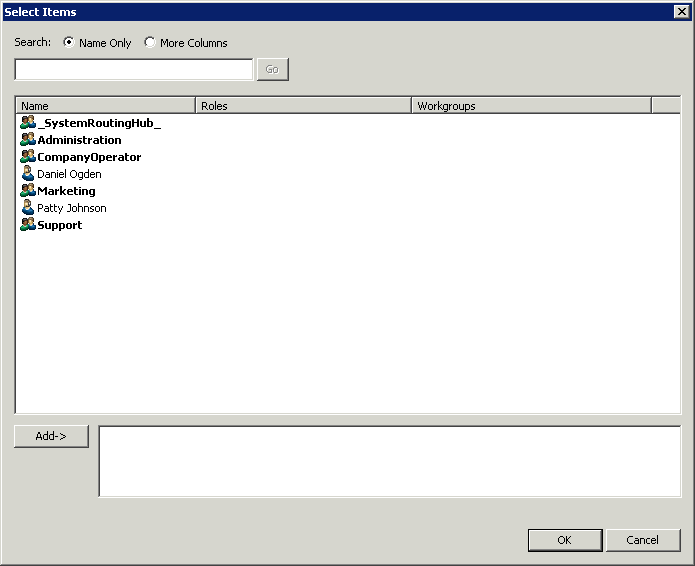
- Add users or workgroups to be assigned the license:
-
Double-click the user or workgroup, or
-
Select the user or workgroup and click Add. To add a group of users or workgroups, highlight each, then click Add.
-
Optionally search for Name Only or display More Columns.
-
Click OK to return to the License Configuration dialog box.
To allocate this license to a station (making this station a licensed station):
- Click the Add button to
the right of the station list to display the Select
Items dialog box.
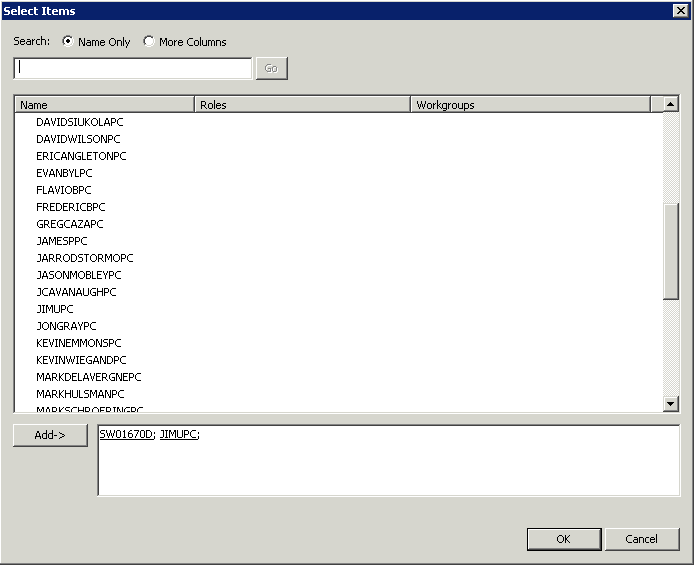
-
Add stations to be assigned the license:
-
Double-click the station, or
-
Select the station and click Add. To add a group of stations, highlight each station, then click Add.
-
Optionally search for Name Only or display More Columns.
-
Click OK to return to the License Configuration dialog box.
To de-allocate this license to a user, workgroup, or station (making this user, workgroup, or station not licensed):
-
Highlight the user, workgroup or station and click the Delete button to the right. To de-allocate a group of user, workgroups, or stations, highlight each, then click Delete.
-
Click OK to save the changes.
Concurrent
The Concurrent tab provides a way to allocate licenses to users only and is based on the number of simultaneous users accessing a feature or function. This license method allows users to acquire available licenses during logon instead of based on configuration. With the concurrent license method, the license is not allocated until the user logs in to the application. CIC maintains a list of users, and licenses available and in use.
There are two counters shown at the bottom of each page. These counters are the Number of licenses and the Total Configured:
-
Number of licenses - This is the total number of licenses available.
-
Total Configured - This is a count of the total number of users and stations that are granted the current license based on the contents of this page. If this number exceeds the License Threshold, warning text is displayed at the bottom of the page. If a user or station was granted the license but does not have licenses enabled, then the user or station is not included in the Total Configured count. Instead, the assigned but disabled license appears in a dynamic count next to the Total Configured count.
To allocate a concurrent license to a user:
- Click the Add button to
the right of the user list to display the Select
Items dialog box.
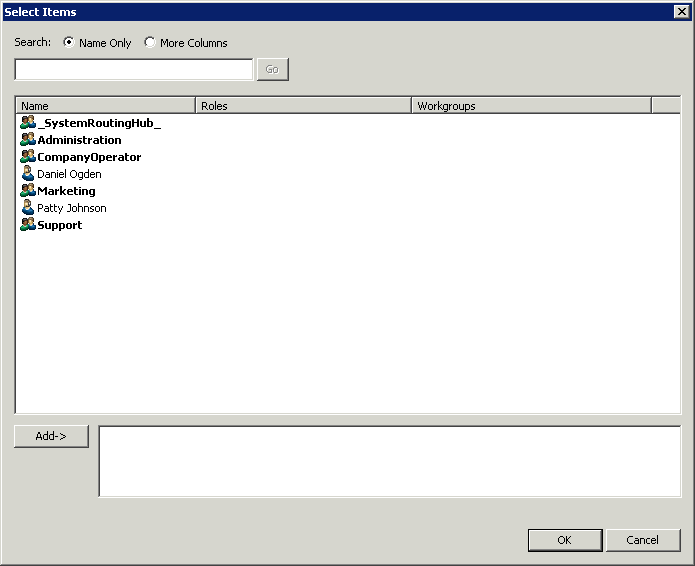
-
Add users to be assigned the license:
-
Double-click the user, or
-
Select the user and click Add. To add a group of users, highlight each, then click Add.
-
Optionally search for Name Only or display More Columns.
-
Click OK to return to the License Configuration dialog box.
Note: Clicking OK on the License Configuration dialog box updates the total license values for the users or stations by updating the station and user configuration directly. The list for this license in the Licenses Allocation container is updated to reflect the user and station allocations. Also, the Total Configured count changes based on the selections on each page.
Related Topics
License Agents for the My Quality Results View in Interaction Connect



