- Contents
Interaction Attendant Help
Attendant In Use Dialog
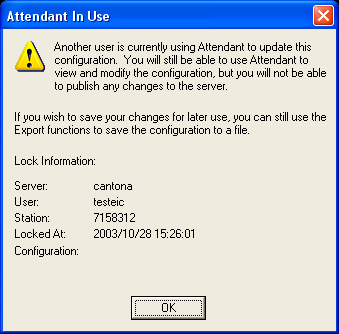
This dialog appears when another person is editing the configuration of the server you are connected to. When you press OK to dismiss the dialog, you can use Attendant to view and modify the configuration, but it will not allow you to publish changes to the server.
To save your edits, you must backup export the configuration to a disk file, and import it later when no one else is editing. Since importing a configuration will overwrite all changes that the other person is making, a gentler and kinder approach might be to contact the person who is editing the configuration to find out when they will be done.
In rare situations it may be desirable to overwrite this lock. For example, a power outage might have left a lock in place. If you set your PC clock ahead 24 hours and restart Attendant, it will display the Stale Lock Dialog, which provides the option to overwrite the lock.
Server
The name of the server whose configuration is locked.
User
The login ID of the person who is currently editing the configuration.
Station
The station name or telephone number where the user is working from.
OK button
Closes the dialog. Thereafter you may view, edit, export, but not publish configuration data for the server.
Related Topics



