- Contents
Interaction Attendant Help
DB Record Selection Dialog
Several database operations provide a Record Selection button that opens the Database Record Selection dialog shown below. This dialog constructs the WHERE clause of a SQL query. To use Interaction Attendant, no knowledge of SQL is required. However, you do need to understand the layout of your database, so that you can use this dialog to define criteria that Attendant will use to select database records.
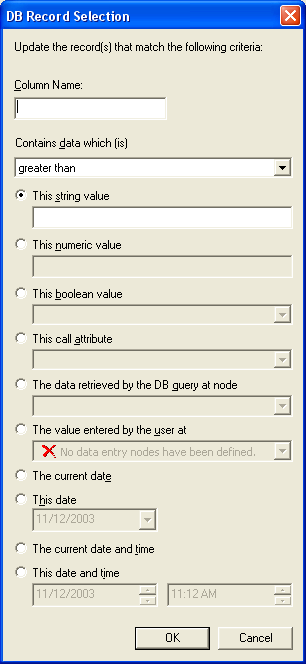
Column Name field
Enter the exact name of the field that you wish to base the query on. If you don't know the field names that defined in the database, contact your database administrator, or the CIC system administrator. Column names are case sensitive.
Contains data which is combo box
This combo box allows you to select the comparison operator that will be used to compare Column name to some value that you select later. The comparison operations are:
-
greater than
greater than or equal to
equal to
not equal to
less than or equal to
less than -
contains
-
starts with
-
ends with
The last three logical operators deserve special mention—"contains", "starts with", and "ends with" are new in Attendant 2.4. They provide the functionality of SQL's "LIKE" operator, but without requiring any knowledge of SQL.
The value radio buttons allow you to compare the field identified by Column name to different types of values:
This string value
Compares the value specified in Column Name to any string value that you enter in this field. Column names are case-sensitive.
This numeric value
Compares the value specified in Column Name to any number that you enter in this field.
This boolean value
Compares the value specified in Column Name to the Boolean value (True or False) that you select from this combo box.
This call attribute
Compares the value specified in Column Name to the call attribute that you select from this combo box, or enter manually. The default attributes are: ANI, Caller ID, DNIS, Interaction ID Key, and Line Name. You can type the name of any custom attribute and use its value for database record selection. For more information about attributes, refer to the Interaction Attributes Technical Reference. You'll find that in the System APIs section of the master library on your CIC server.
Data retrieved by the DB query at node
This option allows you to compare the value specified by Column Name to information returned by a query from another node. The combo box is empty unless the server configuration contains at least one Database query form.
The value entered by the user at
This option compares the column identified by Column Name to a string of data collected by a caller data entry operation. Be careful using this option. It can potentially allow users to delete records based upon a wide range of selection criteria.
The current date
Compares the value specified in Column Name to the current date, using YYYY-MM-DD format.
This date
Compares the value specified in Column Name to the date you select in a popup calendar control.
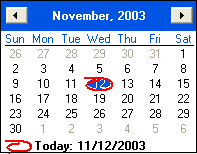
Current date and time
Compares the value specified in Column Name to the current date and time.
This date and time
Compares the value specified in Column Name to the date and time you select in using spin controls.
Ok button
The OK button applies the selections that you have made to build a query, and closes the dialog.
Cancel button
Press this button to close the dialog without building a new query.
Related Topics



