- Contents
Interaction Attendant Help
 Disposition Interaction Dialer Call
Disposition Interaction Dialer Call
The ability to disposition an outbound call made by Interaction Dialer is available in outbound call flows only. You can assign Wrap-up categories and Wrap-up codes to classify the call for reporting purposes, and then disconnect or transfer the call to a menu, profile, or operator call flow.
In general, Wrap-up codes add granularity to reporting, while Wrap-up categories provide for standardized reporting across multiple campaigns. Attendant passes Wrap-up categories and Wrap-up codes back to Interaction Dialer when the call is completed.
Configure call disposition preferences in the Dialer Call Completed node.
Node Characteristics frame
Options in this frame name the node, assign the digit used to select it, and establish whether or not it is active, used by default, logged, or tracked for reporting purposes.
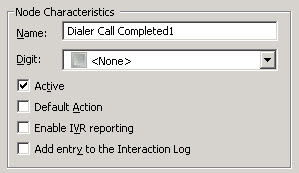
Name field
The label you enter here becomes the name of the node in the tree structure.
Digit list box
Use this list to select the key that callers press to enter a caller data entry operation. When you assign a digit, the list displays only available digits—those that are not already in use at this level of the tree. If no digit is assigned, callers cannot invoke the operation directly. It is possible to create menu options that are invoked by a routing process, rather than by a user selection. For details, see invoke a menu operation automatically.
Active check box
By default, forms are "on", or "active", which means that Interaction Attendant will process them. If you uncheck a form's Active check box, the name of the node turns gray in the tree to indicate that the form is inactive. Interaction Attendant and its handlers will thereafter ignore the form and its children. Use this feature to save a configuration that you are testing. Inactive forms are invisible to callers. When a node is inactive, it appears grayed out in the tree view.
Default Action check box
At any given "level" in the tree structure, one node can be marked as the default action. The operation defined by the default node is performed if the caller does not press a key within the timeout period specified by that menu. The icon for default forms has a green border in the tree structure. Any node below a menu or schedule can be marked as the default action, by checking the form's default action check box.
Enable IVR Reporting
This option determines whether or not reporting data will be collected when control passes through this node. Several IVR Reports summarize this information. IVR Reporting is disabled by default. Enable it to capture the date, time and duration of time that the call remained in the node and its children. This option is hidden when Attendant is connected to a server that does not have reporting installed. For more information about this feature, see IVR Reporting Option.
Add entry to the Interaction log
When this option is enabled, information about this node is appended to the call's Interaction Log when the call enters this node. This helps track the path that a call took through Attendant. The Interaction Log is maintained for reporting purposes. See View the Interaction Log for details.
Configure Speech Recognition... button
Select this button to configure words or phrases that can be associated with menu options. Callers can verbally indicate the options they want in the IVR instead of pressing a digit on the phone. You can enter multiple words and phrases for each menu item, just as callers may phrase the same request in different ways. For example, "transfer funds" or "funds transfer". See Add Speech Recognition keywords or phrases to Inbound Call Operations.
Wrap-up Category drop-down list
Wrap-up categories generically classify the result of a campaign call for reporting purposes. Interaction Dialer creates a set of wrap-up categories during installation, but you can also create your own. Any pre-defined wrap-up category may be used, and the category properties determine how Dialer interprets the results of the call.
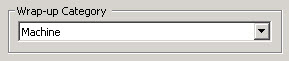
Wrap-up Code drop-down list
Your CIC administrator can associate wrap-up codes with any workgroup queue. Wrap-up codes indicate the nature of an interaction; for example, a billing problem, a new order, or a service request. Your CIC administrator can generate reports to categorize call details by wrap-up codes.
Each campaign may have its own set of custom wrap-up codes. Wrap-up codes categorize the result of a call for reporting purposes, but are more specific than wrap-up categories. For example, a newspaper campaign might use wrap-up codes to record reasons given by customers for not subscribing. These wrap-up codes might be: "doesn't read a newspaper”, "subscribes to a different newspaper", or something similar. The corresponding wrap up category would be "Failure", which is much less specific.
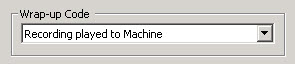
Action When Finished frame
These options set the processing that occurs after the operation completes successfully, when flow of control leaves this node. You can return control to the previous menu, disconnect the call, transfer to an operator profile, or jump to any node or action that has been defined for the current server.
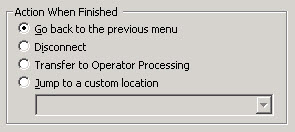
Go back to the previous menu radio button
This option returns control to the parent menu from which the message was played. This sets up a simple loop that "reruns" the parent menu from the top.
Disconnect radio button
This option disconnects the call.
Transfer to Operator Processing radio button
Transfers the call for evaluation by operator profiles defined for this server.
Jump to a custom location radio button
The Jump to a custom location radio button allows you to jump to any profile, schedule, menu, or operation that is defined for the current server.



