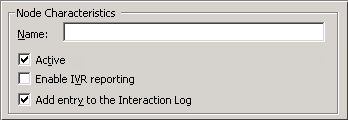- Contents
Interaction Attendant Help
Email Default Profile
The Default Email Profile catches messages that get past your custom Email profiles. Most criterion are disabled, since default Email profiles do not examine fields in a message, or allow selection of mailboxes to monitor.
Attendant's Email handlers monitor all the mailboxes specified by the non-default profiles. When a new message enters one of those mailboxes, the handlers find the best-matching profile for the Email interaction. The "best" match is the most specific match among all of the profiles that are configured to monitor the mailbox from which the Email was retrieved. If none of the custom profiles match the Email, then the message is handled by the Email Default Profile.
Node Characteristics frame
Options in this frame name the node, and establish whether or not it is active, logged, or tracked for reporting purposes.
Name field
The label you enter here becomes the name of the node in the tree structure.
Active check box
By default, forms are "on", or "active", which means that Interaction Attendant will process them. If you uncheck a form's Active check box, the name of the node turns gray in the tree to indicate that the form is inactive. Interaction Attendant and its handlers will thereafter ignore the form and its children. Use this feature to save a configuration that you are testing. Inactive forms are invisible to callers. When a node is inactive, it appears grayed out in the tree view.
Enable IVR Reporting
This option determines whether or not reporting data will be collected when control passes through this node. Several IVR Reports summarize this information. IVR Reporting is disabled by default. Enable it to capture the date, time and duration of time that the call remained in the node and its children. This option is hidden when Attendant is connected to a server that does not have reporting installed. For more information about this feature, see IVR Reporting Option.
Add entry to the Interaction log
When this option is enabled, information about this node is appended to the call's Interaction Log when the call enters this node. This helps track the path that a call took through Attendant. The Interaction Log is maintained for reporting purposes. See View the Interaction Log for details.
Related Topics