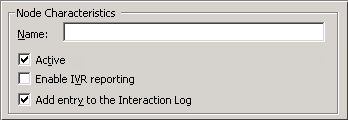- Contents
Interaction Attendant Help
Email - Set Routing Options
This node sets required agent skills and/or queue priority used for Workgroup routing in advance of actually performing the Email Workgroup Transfer. This node makes it simpler to use the Email Logical Transfer node to determine if a call is high priority or needs certain skills and to route it appropriately.
The configuration options for this node are almost identical to options in the Advanced Workgroup Properties Dialog (Email) dialog. The user can select a priority between 1 and 100 to prioritize the email, and can select one or more skills that the agent taking the email should have. However, this node offers these additional features:
-
A check box allows the user to control whether the message's priority should be set. This allows the user to set skills and leave the priority unaffected.
-
Conversely, users can elect not to set skills, and set only priority, or they can append selected skills (to add more skills to the message), or "set to the selected skills", overwriting whatever skills were on the message with the skills selected in this node.
Node Characteristics frame
Options in this frame name the node, and establish whether or not it is active, logged, or tracked for reporting purposes.
Name field
The label you enter here becomes the name of the node in the tree structure.
Active check box
By default, forms are "on", or "active", which means that Interaction Attendant will process them. If you uncheck a form's Active check box, the name of the node turns gray in the tree to indicate that the form is inactive. Interaction Attendant and its handlers will thereafter ignore the form and its children. Use this feature to save a configuration that you are testing. Inactive forms are invisible to callers. When a node is inactive, it appears grayed out in the tree view.
Enable IVR Reporting
This option determines whether or not reporting data will be collected when control passes through this node. Several IVR Reports summarize this information. IVR Reporting is disabled by default. Enable it to capture the date, time and duration of time that the call remained in the node and its children. This option is hidden when Attendant is connected to a server that does not have reporting installed. For more information about this feature, see IVR Reporting Option.
Add entry to the Interaction log
When this option is enabled, information about this node is appended to the call's Interaction Log when the call enters this node. This helps track the path that a call took through Attendant. The Interaction Log is maintained for reporting purposes. See View the Interaction Log for details.
Priority frame
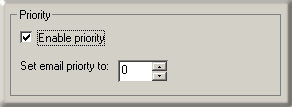
Enable priority check box
This check box determines whether the message's priority is set. This allows you to set skills and leave the priority unaffected.
Set email priority to
Sets the priority of the email in a queue. Valid values range from 0 (lowest priority) to 100 (hightest priority). The default is zero, which is the same as having no priority assigned.
Skills frame

Ignore skills
Select this option when you want to set priority, but not skills.
Append the selected skills
Add the skills you have selected to skills required to receive the message.
Set to the selected skills
Overwrites whatever skills are on the message with the skills selected.