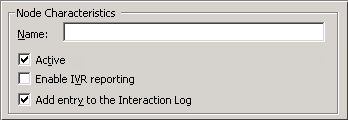- Contents
Interaction Attendant Help
Email - Transfer to a Workgroup
This node transfers an email interaction to a workgroup. If the destination workgroup is an ACD workgroup, you can optionally select skills that the Agent handling the interaction must have to receive the Interaction. This node is sometimes called "Group Transfer", since it transfers an interaction to a workgroup queue.
Node Characteristics frame
Options in this frame name the node, and establish whether or not it is active, logged, or tracked for reporting purposes.
Name field
The label you enter here becomes the name of the node in the tree structure.
Active check box
By default, forms are "on", or "active", which means that Interaction Attendant will process them. If you uncheck a form's Active check box, the name of the node turns gray in the tree to indicate that the form is inactive. Interaction Attendant and its handlers will thereafter ignore the form and its children. Use this feature to save a configuration that you are testing. Inactive forms are invisible to callers. When a node is inactive, it appears grayed out in the tree view.
Enable IVR Reporting
This option determines whether or not reporting data will be collected when control passes through this node. Several IVR Reports summarize this information. IVR Reporting is disabled by default. Enable it to capture the date, time and duration of time that the call remained in the node and its children. This option is hidden when Attendant is connected to a server that does not have reporting installed. For more information about this feature, see IVR Reporting Option.
Add entry to the Interaction log
When this option is enabled, information about this node is appended to the call's Interaction Log when the call enters this node. This helps track the path that a call took through Attendant. The Interaction Log is maintained for reporting purposes. See View the Interaction Log for details.
Workgroup / Attribute radio buttons
These options identify the workgroup or station group queue to which the call is transferred.

Workgroup radio button
This radio button enables the drop down list.
Workgroup drop down list
This drop down list allows you to select the name of any workgroup queue that is defined for the server. The email interaction will be transferred to the group you select.
Workgroup specified by interaction attribute list box
This option allows you to select a specific workgroup by the workgroup ID contained in the interaction attribute ‘Eic_AttDynamicWorkgroupName’ and defined for the server. This is particularly helpful in environments which contain a large number of workgroups, thereby making it cumbersome to select the appropriate workgroup. For example, you can organize workgroups according to area of expertise, such as web service calls, customer handler calls, etc., and assign names to the workgroups that help identify the specific skill. Then, you can place the workgroup name in the interaction attribute ‘Eic_AttDynamicWorkgroupName and use that attribute for a workgroup transfer operation..
Advanced Workgroup Settings and Threaded Email Options buttons
Use these buttons to specify advanced workgroup settings and to configure threaded email options.
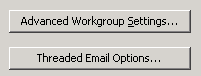
Advanced Workgroup Settings button
This button opens the Advanced Workgroup Properties Dialog (Email), so that you can set priority, needed agent skills, the length of time that the email should remain in the queue before timing out, and processing to perform if the interaction times out. This button is disabled for operator profiles.
Threaded Email Options button
This button opens the Threaded Email Options dialog, where you can specify whether an email interaction is sent to either the first or the last workgroup that handled the email message, and how long it remains in the workgroup queue before it times out and returns to the workgroup queue specified in the Workgroup/Attribute section above. The Threaded Email Options button is disabled if conversation identifier (CID) generation has not been selected in Interaction Administrator and an Interaction Tracker license has not been enabled.
Related Topics