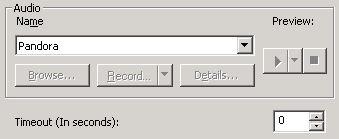- Contents
Interaction Attendant Help
 Play a Message to the caller
Play a Message to the caller
This operation plays a message to a caller who is waiting in a queue. This operation is disabled unless one of the other queue operations is selected in the tree view. This operation is also called Queue Audio.
Tip—Queue operations that
require ACD workgroups (queue audio, queue menu, queue repeat) are disabled
when a non-ACD workgroup queue is selected. These operations
are automatically enabled in toolbars and menus when an ACD workgroup
is selected in the node that the operation is attached to. In
previous releases, it was possible to create queue nodes did not execute
for sequential or group workgroups.
For example, one could have set a queue audio node to play a .wav file
under a sequential or group ring group transfer node. When
a call came into that queue, the caller heard the default hold music while
any available agents are alerted. If the call was not answered,
it was forwarded to the group's Voicemail. On a sequential
workgroup, when there were no available agents, the call went directly
to Voicemail and the queue audio was never played.
Queue Audio frame
Options in this frame name the node and establish whether or not it is active, logged, or tracked for reporting purposes. You cannot configure this node as a default action, since this operation is not invoked in response to a key press.
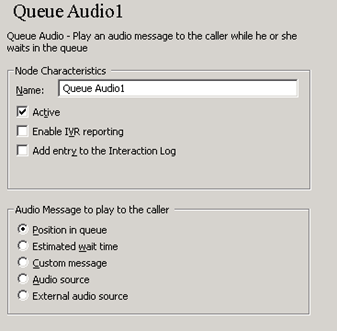
Name field
The label you enter here becomes the name of the node in the tree structure.
Active check box
By default, forms are "on", or "active", which means that Interaction Attendant will process them. If you uncheck a form's Active check box, the name of the node turns gray in the tree to indicate that the form is inactive. Interaction Attendant and its handlers will thereafter ignore the form and its children. Use this feature to save a configuration that you are testing. Inactive forms are invisible to callers. When a node is inactive, it appears grayed out in the tree view.
Enable IVR Reporting
This option determines whether or not reporting data will be collected when control passes through this node. Several IVR Reports summarize this information. IVR Reporting is disabled by default. Enable it to capture the date, time and duration of time that the call remained in the node and its children. This option is hidden when Attendant is connected to a server that does not have reporting installed. For more information about this feature, see IVR Reporting Option.
Add entry to the Interaction Log
When this option is enabled, information about this node is appended to the call's Interaction Log when the call enters this node. This helps track the path that a call took through Attendant. The Interaction Log is maintained for reporting purposes. See View the Interaction Log for details.
Audio Message to play to the caller frame
You can play a standard message that tells the caller his or her position in the queue, or the estimated wait time. Alternately, you can play a custom message to the caller.
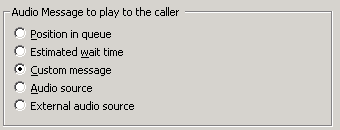
Position in Queue
Plays a message that tells the caller his position in the queue.
Estimated wait time
Plays a message that tells the caller how long it may be until his call is answered.
Custom Message
Enables embedded audio controls in the Audio File frame, so that you can record or select a previously record .wav file. For procedural details, see manage voice prompts.
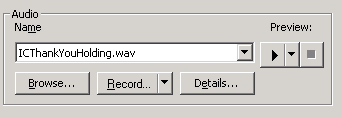
Audio Source
When you select Audio Source, the embedded audio controls allow the selection of any audio source defined in Interaction Administrator. In the Audio Source Settings area, optionally select the Play Source Continually to play the audio source on a continues loop or set a Timeout value to indicate the number of seconds to play the audio source before exiting playback.
Setting a Timeout of 0 seconds or choosing Play Source Continuously plays the audio source until the call is answered or the Group Transfer node reaches a configured timeout and passes control to its action.
Each play of an audio source begins from a random location.
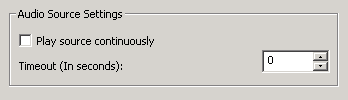
Note: The maximum Timeout is 600 seconds for Audio source.
Below the Audio Source Settings area, in the Audio area click the Name dropdown list to select any audio source that is defined in Interaction Administrator, all other functions are disabled.
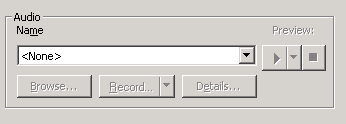
External audio source
If you click External Audio Source, in the Audio Source Settings area optionally select the Play Source Continually to configure Interaction Attendant to play the external audio repeatedly. In the Timeout area, use the up and down arrows to select the configurable number of seconds to repeat the audio before exiting playback.
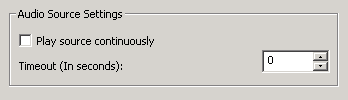
Below the Audio Source Settings, click the arrow at the end of the Name
field dropdown list and select the appropriate source (for example, iPod
or Pandora). Interaction Attendant will play audio from a file or audio
source to a user in the IVR. These external audio sources must be defined
and configured in Interaction Administrator before you can select them
in the Queue Audio node.
After you select the external audio source, in the Timeout area use the up and down arrows to select how many seconds to play the external audio source before control is passed to Action When Finished processing.