- Contents
Interaction Attendant Help
 Play Info
Play Info
The Play Info action plays wave audio files like the Play Audio action, but adds the ability to play audio containing information retrieved from call attributes. You can specify an ordered sequence of audio bits to be played. Each audio bit can consist of an audio .wav file followed by audio generated from a specified call attribute.
Any call attribute can be used, including reserved call attributes. For information about reserved call attributes, see Interaction Attributes Technical Reference in the PureConnect Documentation Library.
The attributes most commonly used with this action are attributes set elsewhere in the profile, (e.g. through the use of Set Attribute actions, or attributes set as the result of retrieving data from a DB query.
Node Characteristics frame
Options in this frame name the node, assign the digit used to select it, and establish whether or not it is active, used by default, logged, or tracked for reporting purposes.
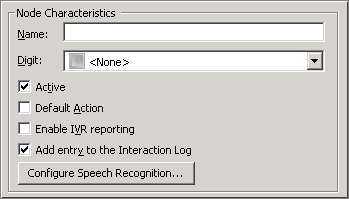
Name field
The label you enter here becomes the name of the node in the tree structure.
Digit list box
Use this list to select the key that callers press to enter a caller data entry operation. When you assign a digit, the list displays only available digits—those that are not already in use at this level of the tree. If no digit is assigned, callers cannot invoke the operation directly. It is possible to create menu options that are invoked by a routing process, rather than by a user selection. For details, see invoke a menu operation automatically.
Active check box
By default, forms are "on", or "active", which means that Interaction Attendant will process them. If you uncheck a form's Active check box, the name of the node turns gray in the tree to indicate that the form is inactive. Interaction Attendant and its handlers will thereafter ignore the form and its children. Use this feature to save a configuration that you are testing. Inactive forms are invisible to callers. When a node is inactive, it appears grayed out in the tree view.
Default Action check box
At any given "level" in the tree structure, one node can be marked as the default action. The operation defined by the default node is performed if the caller does not press a key within the timeout period specified by that menu. The icon for default forms has a green border in the tree structure. Any node below a menu or schedule can be marked as the default action, by checking the form's default action check box.
Enable IVR Reporting
This option determines whether or not reporting data will be collected when control passes through this node. Several IVR Reports summarize this information. IVR Reporting is disabled by default. Enable it to capture the date, time and duration of time that the call remained in the node and its children. This option is hidden when Attendant is connected to a server that does not have reporting installed. For more information about this feature, see IVR Reporting Option.
Add entry to the Interaction Log
When this option is enabled, information about this node is appended to the call's Interaction Log when the call enters this node. This helps track the path that a call took through Attendant. The Interaction Log is maintained for reporting purposes. See View the Interaction Log for details.
Configure Speech Recognition... button
Select this button to configure words or phrases that can be associated with menu options. Callers can verbally indicate the options they want in the IVR instead of pressing a digit on the phone. You can enter multiple words and phrases for each menu item, just as callers may phrase the same request in different ways. For example, "transfer funds" or "funds transfer". See Add Speech Recognition keywords or phrases to Inbound Call Operations.
Audio Sequence frame
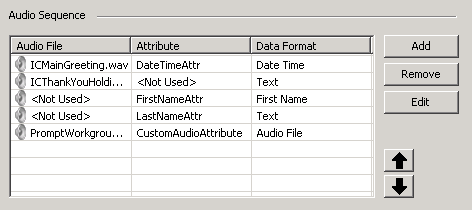
Use options in the Audio Sequence frame to select and order audio files to play. The list view that contains the audio sequence to be played contains controls for moving audio entries up or down allowing for easily arranging the sequence for previously configured audio bits.
To configure options in this frame, follow this procedure:
-
Click Add. The Play Info Sequence dialog appears.
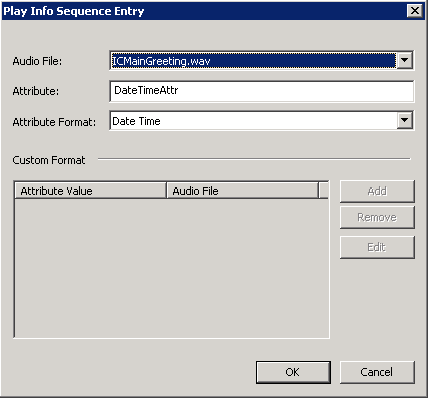
-
Select an audio file from the Audio File drop list, or select <Not Used>.
-
Type the name of an attribute in the Attribute field. Audio will be generated from the specified attribute. If this field is left blank, the system will assign <Not Used> to indicate that an attribute should not be played.
-
If an attribute is specified, select the data format of the attribute using the Attribute Format drop list. The call attribute formats are:
Audio File A .wav file that exists in the appropriate InteractionAttendantWaves folder.
Boolean True or False.
Custom The Custom data format sets up a switch comparison that evaluates attribute values and .wav audio files to be played. If an attribute value is something other than all of the defined values, no audio is played.
If you set the format to Custom, you are prompted to provide attribute value/audio file pairs associated with that entry as well.
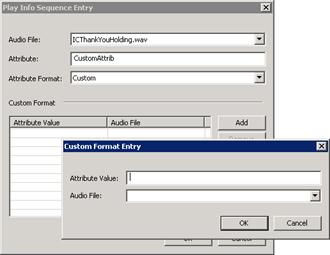
Date Year, month, and day in the form: YYYY-MM-DD.
Date Time The date and time in one of the following forms:
|
If you set the Attribute Format to Text: |
If you set the Attribute Format to Date: |
|
YYYY-MM-DD HH:MM:SS.SSS YYYYMMDDHHMMSS[TZ] YYYY-MM-DD |
yyyymmddhhmmssZ yyyymmddhhmmss |
First Name Play Info allows playback of call attribute values as either a first or last name data type. The 1000 most common U.S. male and female first names and the 1000 most common U.S. last names are supplied as wave files in a folder library. The playback will play from this library of names if the recorded name exists and will use text-to-speech (TTS) if not. Each language can have its own name library. All name libraries are extensible by adding additional recorded names to the recording folders. The default libraries are:
1000MostCommonNamesMale.txt: U.S. 1000 most common male first names.
1000MostCommonNamesFemale.txt: U.S. 1000 most common female first names.
1000MostCommonNamesSurname.txt: U.S. 1000 most common last names.
Last Name See First Name.
Monetary A monetary value. There is a limitation on the monetary data type of 2,147,483,647, due to the data type used.
Numeric A number.
Phone Number Telephone Number.
Text Text converted to speech.
Time Plays the Time portion of a Date Time attribute.
Unique Digits A series of one or more digits.
-
Click Ok to dismiss the Play Info Sequence dialog. A new entry will appear in the Audio Sequence list.
-
Click Add to define additional entries as needed.
-
Optionally use the up and down arrow buttons to change the order of entries. Entries are evaluated from top to bottom.
Audio Sequence Play Mode frame
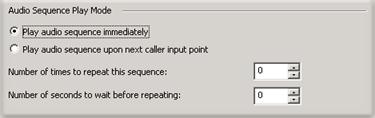
Two different play modes are available:
Immediate mode
The audio sequence plays immediately when the action is reached in the IVR tree. In Immediate mode, you can configuration of number of times to repeat sequence and the amount of time to wait in between.
Play at the next caller data input point
Queues, but does not play the audio sequence when the Play Info node is reached in the IVR tree. Audio is played when a subsequent caller data input point (Caller data entry node or a menu node) is reached in the IVR tree.
Action When Finished frame
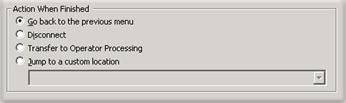
Go back to the previous menu radio button
The Go back to the previous menu option returns control to the parent menu from which the message was played.
The Go back to the previous menu option
Sets up a simple loop that "reruns" the parent menu from the top.
Disconnect radio button
This option disconnects the call after replaying the wave file the number of times that is specified by the repeat value.
Transfer to Operator Processing
Transfers the call for evaluation by operator profiles defined for this server.
Jump to radio button
This option allows you to jump to any profile, schedule, menu, or operation that is defined for the current server. Flow of control will pass to this destination once the wave file has been played the number of time specified by the repeat value.



