- Contents
Interaction Attendant Help
 Transfer to an Attendant Profile
Transfer to an Attendant Profile
This node transfers the current call to a profile defined for this server. It is available from all configuration types (inbound, outbound, or operator) and provides the ability to transfer the call into a profile in either of the other two types. This is particularly useful when Operator processing needs to send the call to inbound call processing.
Node Characteristics frame
Options in this frame name the node, assign the digit used to select it, and establish whether or not it is active, used by default, logged, or tracked for reporting purposes.
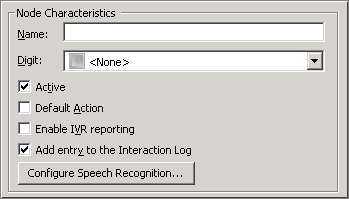
Name field
The label you enter here becomes the name of the node in the tree structure.
Digit combo box
This is the key that callers press to select a menu entry. When you assign a digit, the only available digits are those that are not already in use at this level of the tree. If no digit is assigned, callers cannot invoke the operation directly. It is possible to create menu options that are invoked by a routing process, rather than by a user selection. See invoke a menu operation automatically.
Operator Target Handling
This node can be configured to handle a caller who presses 0 to exit to
an Operator from voice mail. To do this, add a Transfer to
Attendant Profile node, and set its digit to 0. Then configure
the node to transfer to an Operator Profile. This allows for
flexible after hours handling and workgroup handling of a department's
operator needs.
Likewise, you might set the digit to * to configure "escape processing",
wherein a caller presses * to exit from a menu to the operator.
Active check box
By default, forms are "on", or "active", which means that Interaction Attendant will process them. If you uncheck a form's Active check box, the name of the node turns gray in the tree to indicate that the form is inactive. Interaction Attendant and its handlers will thereafter ignore the form and its children. Use this feature to save a configuration that you are testing. Inactive forms are invisible to callers. When a node is inactive, it appears grayed out in the tree view.
Default Action check box
At any given "level" in the tree structure, one node can be marked as the default action. The operation defined by the default node is performed if the caller does not press a key within the timeout period specified by that menu. The icon for default forms has a green border in the tree structure. Any node below a menu or schedule can be marked as the default action, by checking the form's default action check box.
Enable IVR Reporting
This option determines whether or not reporting data will be collected when control passes through this node. Several IVR Reports summarize this information. IVR Reporting is disabled by default. Enable it to capture the date, time and duration of time that the call remained in the node and its children. This option is hidden when Attendant is connected to a server that does not have reporting installed. For more information about this feature, see IVR Reporting Option.
Add entry to the Interaction Log
When this option is enabled, information about this node is appended to the call's Interaction Log when the call enters this node. This helps track the path that a call took through Attendant. The Interaction Log is maintained for reporting purposes. See View the Interaction Log for details.
Configure Speech Recognition... button
Select this button to configure words or phrases that can be associated with menu options. Callers can verbally indicate the options they want in the IVR instead of pressing a digit on the phone. You can enter multiple words and phrases for each menu item, just as callers may phrase the same request in different ways. For example, "transfer funds" or "funds transfer". See Add Speech Recognition keywords or phrases to Inbound Call Operations.
Transfer to profile frame
These options determine which inbound, outbound, or operator profile the call will be transferred to. The profile you select must be defined for this server.

The Inbound Profile that matches this call
Transfers the call to the inbound profile that best matches its call characteristics.
The custom Inbound Profile
Transfers the call to a specific inbound profile. The profile is given control over the call, regardless of whether or not the profile matches the its call characteristics.
The Outbound Profile that matches this call
Transfers the call to the outbound profile that best matches its call characteristics.
The custom Outbound Profile
Transfers the call to a specific outbound profile. The profile is given control over the call, regardless of whether or not the profile matches the its call characteristics.
Related Topics



