- Contents
Interaction Attendant Help
 Transfer to an External Number
Transfer to an External Number
This operation transfers a calls to a telephone number outside of your organization. For example, you might use this option to route calls to an after-hours call center, or to transfer calls that come in "after hours" schedules to a different office. The menu designer presets the destination telephone number. The caller has no control over the destination.
This node does not offer additional error handling options. If the transfer fails, control is passed to the Schedule's error handler.
Node Characteristics Frame
Options in this frame name the node, assign the digit used to select it, and establish whether or not it is active, used by default, logged, or tracked for reporting purposes.
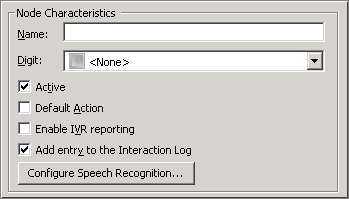
Name field
The label you enter here becomes the name of the node in the tree structure.
Digit list box
Use this list to select the key that callers press to enter a caller data entry operation. When you assign a digit, the list displays only available digits—those that are not already in use at this level of the tree. If no digit is assigned, callers cannot invoke the operation directly. It is possible to create menu options that are invoked by a routing process, rather than by a user selection. For details, see invoke a menu operation automatically.
Active check box
By default, forms are "on", or "active", which means that Interaction Attendant will process them. If you uncheck a form's Active check box, the name of the node turns gray in the tree to indicate that the form is inactive. Interaction Attendant and its handlers will thereafter ignore the form and its children. Use this feature to save a configuration that you are testing. Inactive forms are invisible to callers. When a node is inactive, it appears grayed out in the tree view.
Default Action check box
At any given "level" in the tree structure, one node can be marked as the default action. The operation defined by the default node is performed if the caller does not press a key within the timeout period specified by that menu. The icon for default forms has a green border in the tree structure. Any node below a menu or schedule can be marked as the default action, by checking the form's default action check box.
Enable IVR Reporting
This option determines whether or not reporting data will be collected when control passes through this node. Several IVR Reports summarize this information. IVR Reporting is disabled by default. Enable it to capture the date, time and duration of time that the call remained in the node and its children. This option is hidden when Attendant is connected to a server that does not have reporting installed. For more information about this feature, see IVR Reporting Option.
Add entry to the Interaction Log
When this option is enabled, information about this node is appended to the call's Interaction Log when the call enters this node. This helps track the path that a call took through Attendant. The Interaction Log is maintained for reporting purposes. See View the Interaction Log for details.
Configure Speech Recognition... button
Select this button to configure words or phrases that can be associated with menu options. Callers can verbally indicate the options they want in the IVR instead of pressing a digit on the phone. You can enter multiple words and phrases for each menu item, just as callers may phrase the same request in different ways. For example, "transfer funds" or "funds transfer". See Add Speech Recognition keywords or phrases to Inbound Call Operations.
Call Transfer options
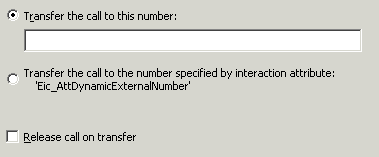
Transfer the call to this number
Enter a destination telephone number in this field. It accepts string data, so you can type anything you like (numbers, letters, dashes, parenthesis). In addition to telephone numbers, you can enter:
-
A SIP address, such as SIP:John.Doe@company.com.
-
A word-based phone number (1-800-RENT-NOW)
-
A call attribute in the form $(ATTR_NAME) replacing ATTR_NAME with the name of any call attribute. This allows the parameter to be populated with a call attribute set earlier in the Attendant flow.
-
Invalid data, since no error checking is performed to test the validity of your input.
Transfer the call to the number specified by interaction attribute...
Select this radio button to direct the call to the destination number specified in the 'Eic_AttDynamicExternalNumber' interaction attribute. See Set Attribute for details on how to modify an interaction attribute.
Release call on transfer check box
This option determines whether or not the call is released (putback) after it is transferred. By default, the call is not released. There are specific limits on the use of this feature. If a call is being recorded or monitored, it can not be removed from the xIC system using a putback. Recording or monitoring operations take precedence over the request for a PutBack, and a normal "tromboning" operation is performed instead. When a putback is performed, the call is transferred to a non-IC destination using one trunk instead of two.



