- Contents
Interaction Attendant Help
 Transfer to Voicemail
Transfer to Voicemail
This operation transfers a call to the voice mailbox of the user or workgroup queue you specify. It prompts a caller that he or she is being transferred to the voice mail account of the specified user or workgroup queue.
The caller can then leave a message for that user or workgroup queue. If the caller is still connected after leaving a message, he or she is returned to the menu from which Voice Mail Transfer was called.
Node Characteristics frame
Options in this frame name the node, assign the digit used to select it, and establish whether or not it is active, used by default, logged, or tracked for reporting purposes.
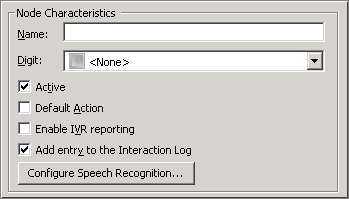
Name field
The label you enter here becomes the name of the node in the tree structure.
Digit list box
Use this list to select the key that callers press to enter a caller data entry operation. When you assign a digit, the list displays only available digits—those that are not already in use at this level of the tree. If no digit is assigned, callers cannot invoke the operation directly. It is possible to create menu options that are invoked by a routing process, rather than by a user selection. For details, see invoke a menu operation automatically.
Active check box
By default, forms are "on", or "active", which means that Interaction Attendant will process them. If you uncheck a form's Active check box, the name of the node turns gray in the tree to indicate that the form is inactive. Interaction Attendant and its handlers will thereafter ignore the form and its children. Use this feature to save a configuration that you are testing. Inactive forms are invisible to callers. When a node is inactive, it appears grayed out in the tree view.
Default Action check box
At any given "level" in the tree structure, one node can be marked as the default action. The operation defined by the default node is performed if the caller does not press a key within the timeout period specified by that menu. The icon for default forms has a green border in the tree structure. Any node below a menu or schedule can be marked as the default action, by checking the form's default action check box.
Enable IVR Reporting
This option determines whether or not reporting data will be collected when control passes through this node. Several IVR Reports summarize this information. IVR Reporting is disabled by default. Enable it to capture the date, time and duration of time that the call remained in the node and its children. This option is hidden when Attendant is connected to a server that does not have reporting installed. For more information about this feature, see IVR Reporting Option.
Add entry to the Interaction Log
When this option is enabled, information about this node is appended to the call's Interaction Log when the call enters this node. This helps track the path that a call took through Attendant. The Interaction Log is maintained for reporting purposes. See View the Interaction Log for details.
Configure Speech Recognition... button
Select this button to configure words or phrases that can be associated with menu options. Callers can verbally indicate the options they want in the IVR instead of pressing a digit on the phone. You can enter multiple words and phrases for each menu item, just as callers may phrase the same request in different ways. For example, "transfer funds" or "funds transfer". See Add Speech Recognition keywords or phrases to Inbound Call Operations.
Transfer To frame
Selects the user or workgroup voice mail box that the call will be transferred to.
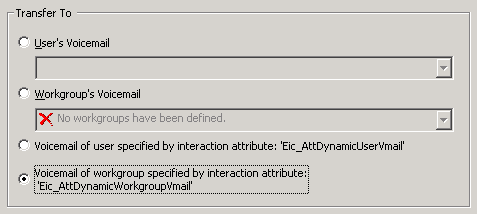
User's Voicemail
This list presents user voice mailboxes.
Workgroup's Voicemail
This list presents workgroup mailboxes.
Voicemail of user specified by interaction attribute: 'Eic_AttdynamicUserVmail'
This radio button specifies the user as defined in the 'Eic_AttDynamicUserVmail' interaction attribute. The voice mailbox of the user defined in this interaction attribute becomes the destination for the voicemail.
Voicemail of workgroup specified by interaction attribute: 'Eic_AttDynamicWorkgroupVmail'
This radio button specifies the workgroup voice mailbox as defined in the interaction attribute ‘Eic_AttDynamicWorkgroupVmail’ and defined for the server. This is particularly helpful in environments which contain a large number of workgroups, thereby making it cumbersome to select the appropriate workgroup voice mailbox. For example, you can organize workgroups according to area of expertise, such as web service calls, customer handler calls, etc., and assign names to the workgroups that help identify the specific skill. Then, you can place the workgroup name in the interaction attribute ‘Eic_AttDynamicWorkgroupName and use that attribute to transfer the voicemail to a specific workgroup.
Action When Finished frame
These options set the processing that occurs after the operation completes successfully, when flow of control leaves this node. You can return control to the previous menu, disconnect the call, transfer to an operator profile, or jump to any node or action that has been defined for the current server.
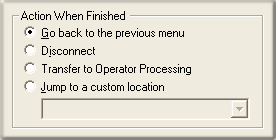
Go back to previous menu
This option returns control to the parent menu. This sets up a simple loop that "reruns" the menu from the top.
Disconnect
This option disconnects the call when the data entry operation is completed successfully.
Transfer to Operator Processing
Transfers the call for evaluation by operator profiles defined for this server.
Jump to a custom location
This option allows you to jump to any profile, schedule, menu, or operation that is defined for the current server.



