- Contents
Interaction Attendant Help
Using Embedded Audio Controls
Many property pages in Interaction Attendant contain embedded audio controls. These controls record new prompts, or select a previously recorded prompt to play in an interaction. Use audio controls to import, select, record, or play wave audio files in any needed language. These controls make Attendant easier to use, since frequently used features are implemented consistently throughout the program.

The procedures that follow this topic provide step-by-step instructions for managing prompt files.
Audio File Name list box
Selects an existing recording by name. This drop down is populated with audio files from both the "Language-locale" folder and the "Language" folder. See Record in Alternate Language list box below.
Preview Play button
Plays the selected prompt in the language selected using the Preview Language list box. This does not assign the language used to play the prompt in an interaction. The language used to play back a prompt at runtime is controlled by the current language setting, set by a profile form (based upon incoming call characteristics) or by a user who has interacted with a language selection node in a menu.
Preview Language list box
This drop-down lists the names of languages that the prompt has been recorded in, which is not necessarily the complete list of languages that are supported by the server. When you select a language, the prompt is played using your PC's sound card.
Preview Stop button
Halts playback immediately.
Browse button
This button opens a standard File Open dialog, so that you can select a wave file to import as the default language prompt. You can select files from any drive or server that is available to you. When you publish the configuration, the imported wave file is copied to a language-specific directory below the AttendantWaves share on the server. See where files are stored on the server.
All files that you import using the Browse feature are assumed to have been recorded in the CIC server's default language. There is currently no way to import files that were recorded in alternate languages.
Record in Default Language button
Press this button to record a new wave file, using your telephone handset. When prompted to enter a name for the new prompt, type a descriptive name in the Name field and then press OK. If you enter the name of an existing prompt, it will be replaced by your new recording.
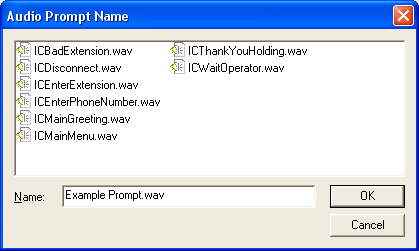
When you create a new recording, Attendant requires you to record in the default language. Later, when you record the prompt in another language, Attendant uses the same filename to save another version of the file in a language-specific directory. All versions of each prompt use the filename established when the default language version was created.
Prompts in Attendant are always recorded using a telephone handset. You cannot record messages using a microphone plugged into your sound card. If you are running Interaction Client remotely, or use a SIP phone, your telephone will ring. When it does, pick up the receiver and begin speaking the prompt. When you are finished, press 1 to save the prompt.
If you are not using SIP or a remote connection, you are prompted by a dialog to pick up your telephone handset. Press OK once your phone is off hook. Then record the new prompt in accordance with the audio instructions that you hear.

Record always creates a new prompt file. To record a prompt in another language, use the Record in Alternate Language feature.
Record in Alternate Language list box
Select a language in this drop-down list to re-record the selected prompt in that language. The procedure is similar to recording a new prompt, except that you are not prompted to enter a file name. See where files are stored for information about storage of prompt files in language-specific directories on the server.
Interaction Attendant creates language folders using the language code and dialect. For example, the folder for English language, United States dialect would be us-en. However, not all languages have dialects, and in other cases it is desirable to aggregate all dialects for a language. For this reason, Attendant also supports folders named after the language code only. In CIC 3.0 SU1 and later, some default prompts are stored in folders that do not named using dialect.
Attendant looks for "language-dialect" folders first, and then for a folder named after the language only. For example, if the language attribute of a call is es-AR for Spanish language, Argentina dialect", Attendant looks in the \I3\IC\Resources\AttendantWaveFiles\es-AR folder first, and then looks for \I3\IC\Resources\AttendantWaveFiles\es. Since it is possible for both to exist, you may see a selection for the language (e.g. Spanish) in this drop list, and another selection that contains both language and dialect, such as Spanish (Argentina).
Prompt Details button
This button opens the Audio File Details dialog, which displays the language, playback duration, and encoding format of the wave audio files for the selected prompt. If the Details button is disabled, you can enable it by choosing a prompt file from the Name combo box.

The Audio File Details dialog.
Related Topics



