- Contents
Interaction Administrator Web Edition Help
View account codes
You can add special codes to CIC that can be used to associate outgoing and incoming calls. An account code is an identifying set of numbers assigned to an account name. Once users have access to an account code, they can add it to a call so that it can be tracked and reported in standard reports.
Account code authorization can be given to users, and members of a workgroup or role. As an example, suppose you want a specific department to track all outgoing calls placed to a specific customer. Assign the members of that department to a workgroup or role, and give them access to account codes. You can now track the calls made by that department to a specific customer.
Because account code data is stored in call detail and account code mirror tables, your CIC administrator can generate reports that summarize calls by user or by date.
Using Interaction Administrator Web Administrator, you can set up account codes (up to a maximum of 50 digits long) at the system, default user, user, or workgroup level. Once account codes are set up, users can assign them to incoming and outgoing calls.
Note: Because account codes are treated as strings, not numbers, by the database program, account codes with leading zeros will appear first in reports. For example, account numbers 1, 3, 20, 213, 0214, 1234, and 001235 would be sorted as 001235, 0214, 1, 1234, 20, 213, and 3.
The View Account Codes page displays account codes in a list in the master view, and displays details of the currently selected account code in the details view. You can take actions on the account codes in the list view, such as add, delete, and copy and paste, and you can add a new account codes. You can change the way the list is displayed, such as change visible columns, sort by column, and filter.
Note: In order for account codes to work, the Use advanced dialing options (account code, workgroup) option must be selected in the CIC clients. This option appears on the Configuration page for calls.
To view account codes:
-
Click the View Account Codes action under the User Management category or Click View Account Codes in the breadcrumbs if available.
-
The View Account Codes page appears.
-
The details of the selected account code are displayed in the details view.
Related Topics:
Introduction to Interaction Administrator Web Edition
Add Account Code