- Contents
Interaction Administrator Web Edition Help
Interaction Administrator Web Edition Help
Welcome to Interaction Administrator Web Edition Help that contains information on the web browser-based, limited-feature version of Interaction Administrator.
To learn more about the Interaction Administrator Web Edition interface, hover the mouse pointer over an area on the Home page or Master Details page graphics below, and click to display more information.
Note: A note about client applications: Customer Interaction Center (CIC) supports two interaction management client applications. This documentation uses the term "CIC client" to refer to either Interaction Connect or Interaction Desktop. The full product name may be used when necessary to distinguish between CIC clients.
Home Page
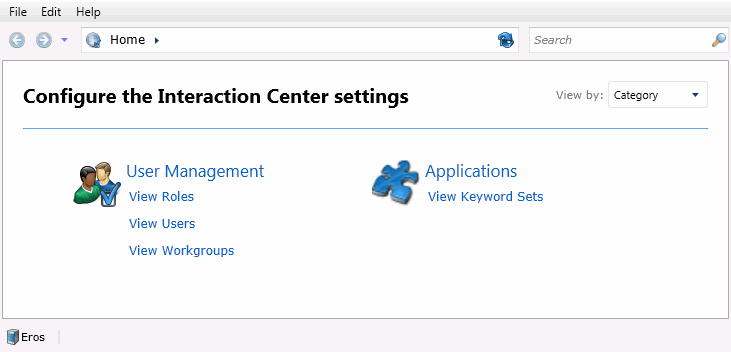
Home Page User Interface Element Descriptions
The application menu is the area along the top of the page that contains the File and Edit menus, and the Help link.
The area along the left side of the page includes the following panels:
-
Use the Log in page to log in to or log out of Interaction Administrator Web Edition.
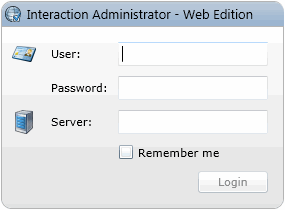
For information about logging in, see Login. For more information about logging out, see Logout.
This is the items or objects list that show the navigation steps or configuration hierarchy level.
Type in a letter or letters to search for categories.
The content can be viewed by Category (default view) or by Everything. Change the view using the drop-down list.
Categories include User Management, Recent Actions, and Applications.
Everything
View by Everything to see all configuration options available in Interaction Administrator Web Edition.
Action - There are actions can be performed in each category. The actions available include:
Mouse-over the server icon to display the user ID of the person signed in to Interaction Administrator Web Edition and the IC server and Session Manager hosting the application.
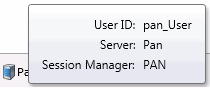
Master Details Page
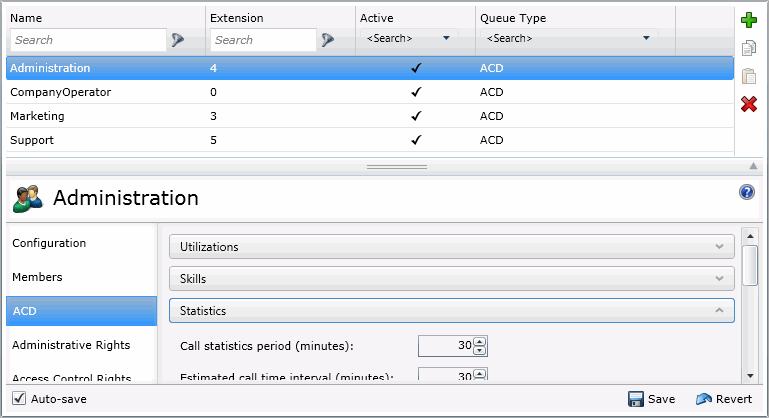
This is a list of objects (or items) that have details associated with them. The items are grouped and displayed in a list sorted by a specific attribute they all share.
The details view displays specific information about the item selected in the master view. The tabs allow for a general grouping of information about the item. The tabs may further group the information in an expander header.
The items displayed in the master view can be filtered to limit the number of items displayed. Use the column headers to search for specific items having the search attribute. The item, like user, role, workgroup, etc., determines the attribute column headings.
Actions associated with the items can be performed using the buttons displayed to the right of the master view. The buttons include add, copy, paste and delete.
These tabs allow for a general grouping of information about the item selected in the master view. Click on a tab to display the associated information to the right of the tab.
Use the splitter to adjust the viewing area of either the master view or the details view of the items.
The section expander in the details view toggles the details, either hiding or displayed the information associated with the active tab.
Related Topics
11/08/2023
CIC 2017 R4