- Contents
Interaction Desktop Help
Camp on an Internal Extension
Camp is a function that can watch another user’s status and alert you when that status changes. When another CIC client user in your organization is currently unable to take your call, you can camp on that person’s extension until that person becomes available.
To camp on an internal extension:
-
Do one of the following:
-
-
Open the directory and right-click the name of the person you want to call. Select Camp from the pop-up menu.
-
Select a directory entry and click the Camp button in the directory toolbar.
-
Result: This displays the Camp desktop alert with the selected person’s current status and corresponding status icon.
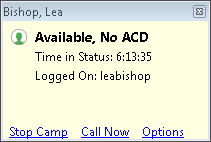
Note: You can click Stop Camp on any Camp desktop alert to cancel camping on that user.
-
To set options for the Camp desktop alert, click Options. A pop-up menu appears.
-
To make the Camp desktop alert fade away if the selected person’s status changes to an unavailable status, place a check mark next to Auto hide when unavailable.
-
Note: If selected person’s status changes to an available status type, the Camping dialog box does not fade away even when this option is selected.
-
-
To display the Camp desktop alert anytime the selected person’s status changes, place a check mark next to Pop for all Status changes.
-
Note: This setting causes the Camp desktop alert to reappear for all status changes even if the selected person’s status changes to unavailable and Auto hide when unavailable is selected.
-
When the person becomes available, the Camp desktop alert reappears. The Call Now button is enabled. Click it to call the user.
Note: As soon as you start a call by clicking Call Now, the camp is stopped on the person you are calling. However, the other may be unable to take your call, even if that person’s status is set to an Available type.
Camping on Multiple Extensions
You can camp on any number of CIC client user extensions individually. If you want to see all the camps you have activated, use the Active Camps dialog box.
To manage your current camps:
-
From the Tools menu, select Active Camps.
Result: The Active Camps dialog box displays the names of the people on whose extensions you are camped.
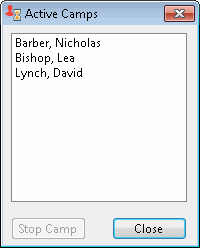
-
Do one of the following:
-
-
Select a name and click Stop Camp to stop camping on the selected person’s extension.
-
Click Close to exit the Active Camps dialog box.
-
Double-click on an entry to re-display the Camp desktop alert.
-
Stopping Camping
You can terminate camping alerts in several ways.
To stop camping, do one of the following:
-
Select a name and click Stop Camp in the Active Camps dialog box.
-
Click Stop Camp in a Camp desktop alert.
-
In the Company Directory or a Speed Dial view, select the name of user on whose extension you are camping, click the Camp button.
Result: CIC removes the name of the user from the list of active camps. Any camping alerts for that user disappear.
Related Topics




