- Contents
Interaction Desktop Help
Resize Speed Dial Entries
You can adjust the width of speed dial entries. When you resize one speed dial entry, all other entries on the speed dial view are resized to match the entry you adjust. The CIC client applies changes to the width of speed dial entries on a view-per-view basis, so different speed dial views can have different widths for the entries on each view.
If, for example, you have two speed dial views, Private Contacts and Marketing. You adjust the width of one entry in the Private Contacts speed dial view. All other entry widths in the Private Contacts view automatically adjust to match. However, no width changes are applied to entries in the Marketing speed dial view.
To resize speed dial entries:
-
Move your mouse to the right edge of a speed dial entry.
Note: If a speed dial entry can be resized, the pointer changes from an arrow to a resizing symbol.
-
Left-click and hold your mouse button, then move the pointer to resize the entry.
-
When the entry reaches the preferred width, release your mouse button.
Result: All entries on the view are resized to match the width of the entry you changed.
Note: The CIC client stores these customizations locally. Resizing speed dial entries on your system does not affect the speed dial entry sizing for other users who use the same Speed Dial view.
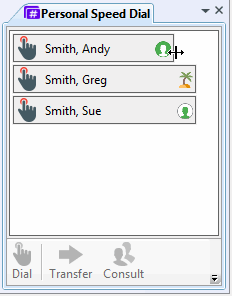
Related Topics



