- Contents
Interaction Desktop Help
Managing Mini Mode Views
This topic describes basic tips for managing CIC client Mini Mode views.
Displaying Mini Mode
To display the CIC client Mini Mode, do one of the following
-
In Interaction Desktop, click the Show in Mini Mode control.
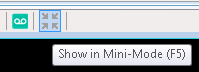
Result: The Mini view appears.
-
Point to the Micro view.

Result: The Mini view appears for as long as you point to it.
Switching to Interaction Desktop
To switch from Mini Mode to Interaction Desktop:
-
In the Mini view, click the Show in Standard Mode control.
Snapping and Pinning
Use any of these techniques to position or hide the CIC client Mini Mode.
-
Drag and drop the Mini view to the top edge of your Windows desktop.
Result: The Mini view changes to the Micro view and disappears.
-
To recall the view, point again to the top edge of your Windows desktop. Then drag and drop the view to another location on the desktop.
-
After dragging the Mini view to the top edge of your Windows desktop, click the Pin control.
Result: The Mini view changes to the Micro view and remains displayed at the top edge of your Windows desktop.
Popping
If you configure the CIC client to pop when a new interaction arrives, the Mini view reappears automatically when a new interaction arrives in your queue. Popping occurs even if you are already displaying the Mini Mode client, have hidden it at the top edge of your Window desktop, or minimized it to the Windows taskbar.
The Mini view remains displayed until you move the mouse pointer over it. Then it returns to its previous state.
Related Topics



