- Contents
Interaction Desktop Help
Workgroup Statistics View
Requirements: The Workgroup Statistics Security right enables you to display the Workgroup Statistics view. The Statistics Workgroups Access Control right determines which workgroups can be included in the Workgroup Statistics view. Membership in a workgroup does not confer the right to view statistics for that workgroup.
You can view basic statistics for selected workgroup queues. Workgroup statistics can help you determine when you can take a short break.
Workgroup Statistics
The Shift/Period section of the Workgroup Statistics view displays a statistical summary for the selected workgroup.
Note: If the Workgroup Statistics tab is not visible (behind another tab), after 30 seconds, the tab "hibernates" by clearing all of its items and remaining inactive until selected again. When you select the Workgroup Statistics tab, it "wakes up" and repopulates the statistics panels.
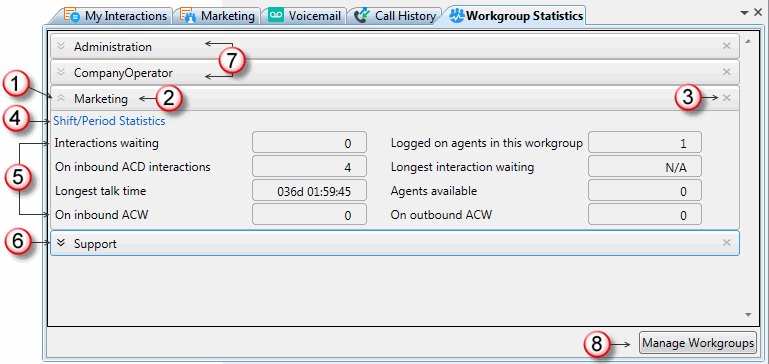
|
1 |
Minimize |
Click this control to minimize the statistics section for a selected workgroup. |
|
2 |
Workgroup Name |
The name of the workgroup as defined in Interaction Administrator. |
|
3 |
Close |
Click this control to remove a selected workgroup statistics section from the Workgroup Statistics view. |
|
4 |
Shift\Period Statistics |
Click this link to display a statistical summary of the current shift and period. For more information, see Shift\Period Statistics. |
|
5 |
Statistics |
These statistics appear for each workgroup:
|
|
6 |
Maximize |
Click this control to expand and display the statistics section for a selected workgroup. |
|
7 |
Minimized sections |
A workgroup name identifies a minimized workgroup statistics section. |
|
8 |
Manage Workgroups |
Click the Manage Workgroups button to add new workgroups, remove workgroups or to rearrange the order of the displayed workgroups. Note: When you add this view, all workgroups to which you have the Statistics Workgroups Access Control right appear. |
Shift\Period Statistics
Shift/Period Statistics contain a statistical summary. Separate columns display statistics for the currently selected workgroup and your personal statistics as a member of that workgroup.
Your CIC administrator defines start and end times for each shift and also defines the number of minutes in each period (starting at midnight) for each workgroup. For more information about shift and period definitions, see the Interaction Administrator Help.
Note: The Shift/Period Statistics pop-up displays a snapshot of the statistics. It does not update while opened. The My Stats column does not appear if you have the Statistics Workgroups Access Control right to view statistics for a selected workgroup, but are not a member of that workgroup.
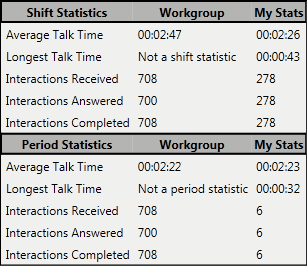
-
Average Talk Time: Average connection time for all currently connected calls.
Note: If there are no currently connected calls, Average Talk Time is N/A (not applicable.)
-
Longest Talk Time: The longest amount of time any currently connected call has been connected.
Note: Longest Talk Time is not calculated at the workgroup level for the current Shift or Period.
-
Interactions Received: Number of interactions that have alerted in the workgroup queue or My Interactions.
-
Interactions Answered: Number of interactions that agents picked up.
-
Interactions Completed: Number of interactions that agents picked up and then disconnected, sent to voice mail, parked on orbit, or transferred.
Related Topics



