- Contents
Interaction Optimizer Help
AI-powered forecast reports
With AI-powered forecasting, you can view AI-powered forecast reports. Local forecasts do not have access to these reports. An AI-powered forecast report includes descriptive information at the beginning of the report to explain:
- Our approach
- Data processing
- Missing data
- Outliers
- Model generation
Under Workgroups and Route Groups, you can find links to the reports for each route group in a workgroup. A report includes a section for the following forecast metrics:
- Offered
- Average Talk Time in Seconds
- Average ACW Time in Seconds
For each forecast metric, the report includes sections for missing data, outliers, model generation, and other analyzer methods. The following example illustrates an AI-powered forecast report.
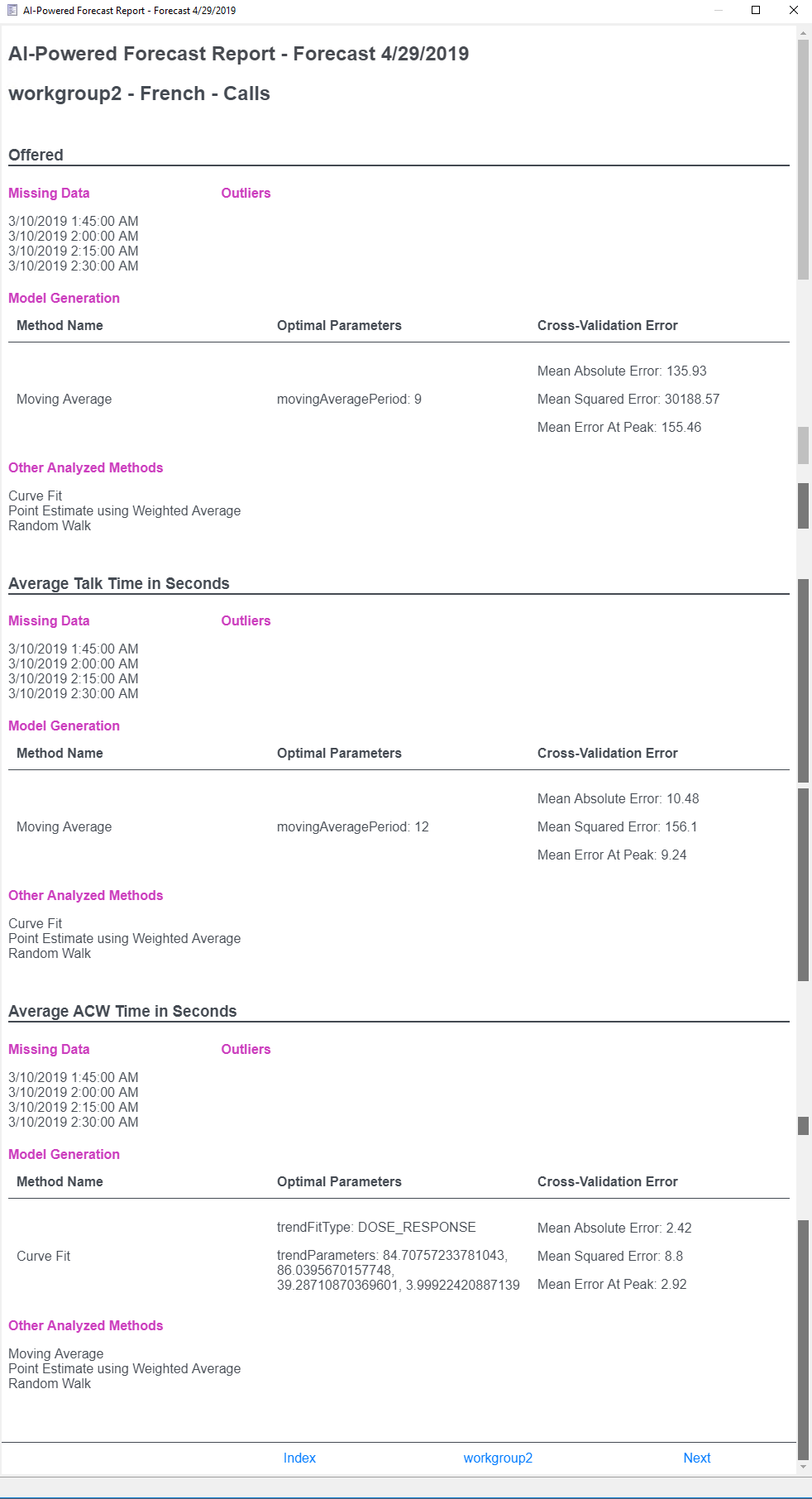
View an AI-powered forecast report
Note: AI-powered forecast reports are not available for local forecasts.
- From the Forecasts tab,
open an AI-powered forecast in the Complete
status.
- If you plan to use the Run Report
for Selected items option, click to expand the categories and
select or clear the filtering options on the left side of the page.
- On the toolbar, click the Reports
button to Run Report for all Items.
You can expand the Reports
button and select Run Report for
Selected Items or Run Report
for All Items. The AI-powered forecast report appears.
- You can:
- Click a route group under Workgroups and Route Groups to display the report for a route group in the workgroup.
- Use the buttons (for example, Next and Previous) at the bottom of the report to navigate through the report.
- Right-click and select Print to print a report.



