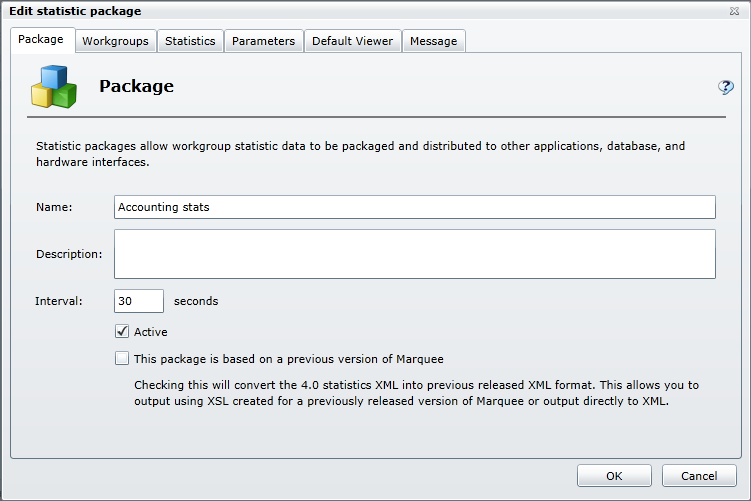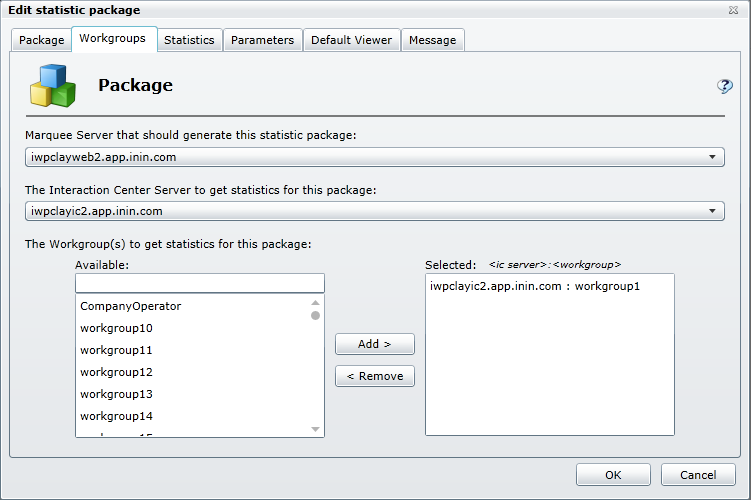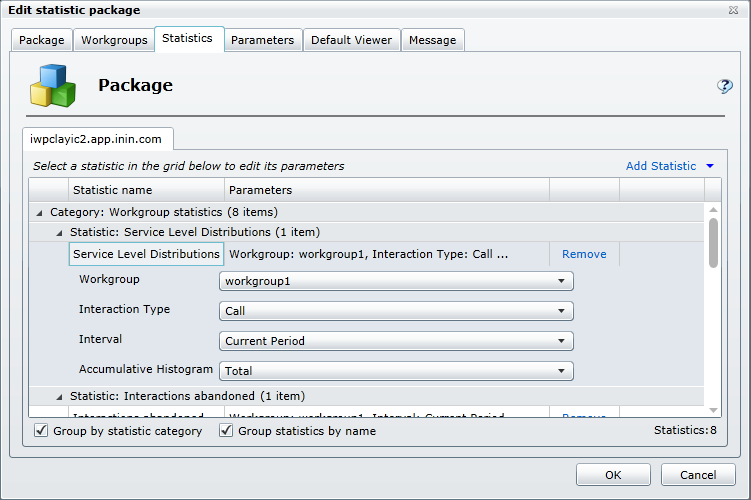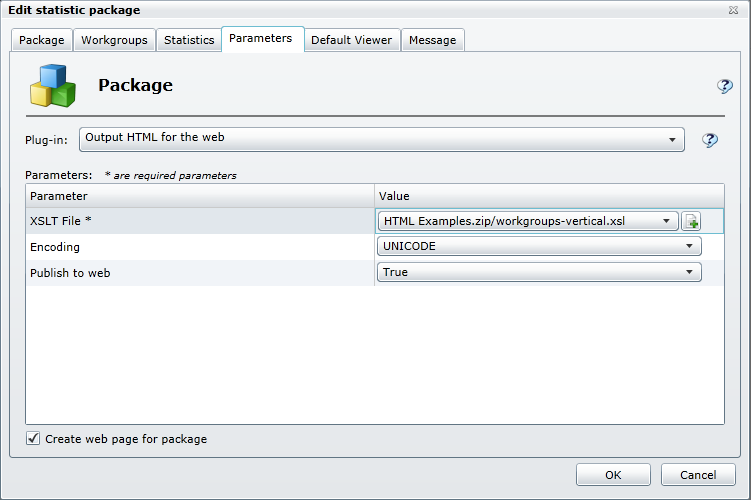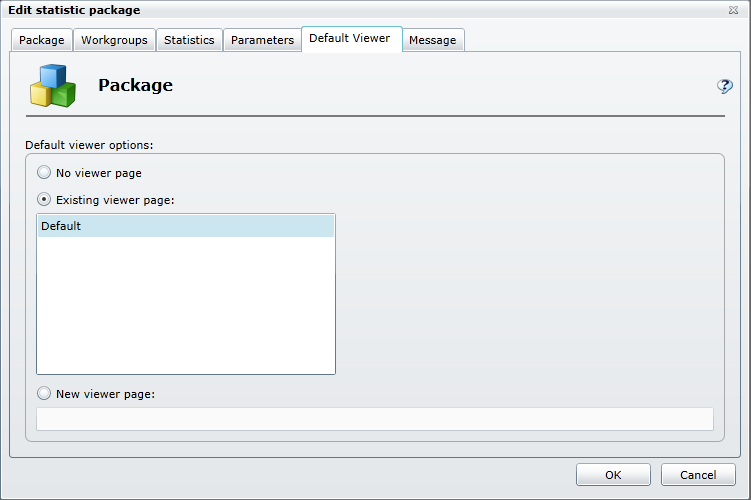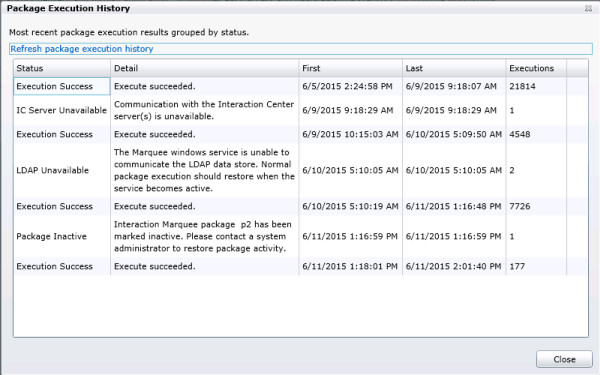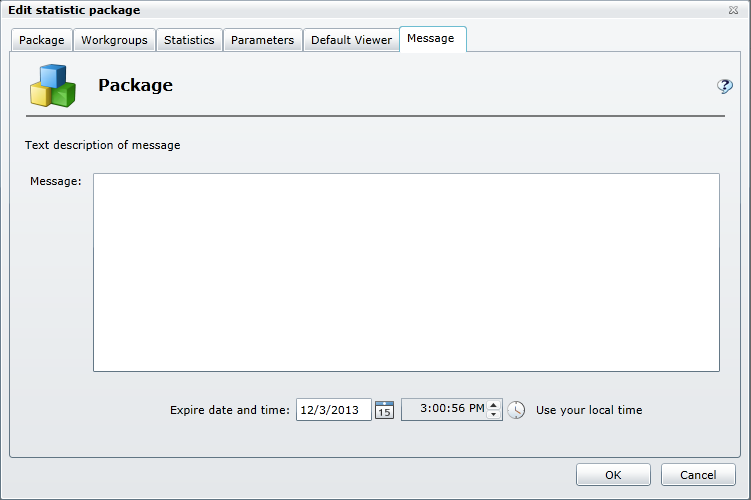- Contents
Interaction Marquee
Edit a package
Each row in the table on the Packages tab contains an Edit command that you can use to modify the associated package. When you select the Edit command, you'll see the Edit statistic package screen which contains tabs that correspond to each group of settings that make up a statistic package. Simply select a tab containing the settings that you want to change.
To Edit a package:
-
Select the Edit command.
-
The associated package will be loaded into the Edit statistic package screen.
-
Select the tab containing the settings that you want to modify.
-
When you are finished, click OK.
The tabs containing settings that you can edit are:
Note: The tabs that you will see will depend on the type of package you are editing.
Package
On the Package tab, you can change the name of the package, modify the description, change the interval, mark the package as inactive, or change the Marquee compatibility setting.
Workgroups
On the Workgroups tab, you can change the Marquee Server, change the Interaction Center Server, as well as add or remove workgroups.
Statistics
On the Statistics tab, you can remove statistics, add statistics, and change statistic parameters.
Parameters
On the Parameters tab, you can change the Plug-in as well as edit the available parameters.
Default Viewer
On the Default Viewer tab, you can remove the viewer page, choose a different viewer page, or specify a new viewer page.
Execution History
On the Execution History tab, you can view additional information about the execution of a package. The Package Execution History dialog displays the status of the package, a detailed message about the status, the first and last time the package was executed, and the number of executions.
View the Execution History tab
Message
On the Message tab, you can add or edit the message as well as specify expiration date and time.
Related Topics