- Contents
Interaction Marquee
CIC email file package
The CIC Email output translates the statistics data, sends it to a specified CIC server, and sends it to specific email recipients.
-
Select the Interaction Center server that sends the email.
-
Enter the e-mail address that appears as the "From" address of the email messages.
-
Select the message format, HTML or plain text.
-
Enter one or more recipient addresses for the e-mail messages.
-
Click Next.
-
Enter the subject line for the email messages.
-
Select the time that you want the email to be sent.
-
Select an XSL style sheet to format the statistics into a readable format, or click Add XSL file to add a new file.
-
Click Next. The list of statistics in the package is displayed.
-
(Optional) Click Group by statistic category or Group statistics by name to arrange the statistics in the list.
-
(Optional) Click Remove to the right of a statistic to remove it from the package.
-
(Optional) Click Add Statistic to add a statistic that is not already in the list.
-
Click Next.
-
(Optional) Enter a text description of the message to be displayed in the Marquee page.
-
(Optional) Select a date and time for the display to expire.
-
Click Create to finish adding the package. The package is added to the statistics package list on Marquee's home page.
Related Topics