- Contents
Interaction Reporter Help
Customizing Interaction Reporter Workspace Views
You can customize the Workspace for the Report Views and Filter Views. This might be helpful to compare filter parameters for reports or to compare the results of multiple reports. The Workspace can be split horizontally and vertically, and you can move a View to another Tab Group.
Note For detailed information on working with views, see Create horizontal, vertical, or tabbed group views in the IC Business Manager Getting Started Help.
Splitting your Workspace View
To split your Workspace into a new Tab Group, right-click on the Tab of a Report View or Filter View and select New Horizontal Tab Group or New Vertical Tab Group.
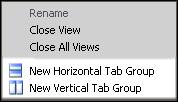
When you select New Horizontal Tab Group, the View is split horizontally and the Report or Filter is displayed in the new horizontal view.
When you select New Vertical Tab Group, the View is split vertically and the Report or Filter is displayed in the new vertical view.
Moving a View to a another Tab Group
You can move a Report View or Filter View to a different Tab Group. To move a View to another Tab Group, right-click on the Tab and in the shortcut menu click Move to Next Tab Group or Move to Previous Tab Group.
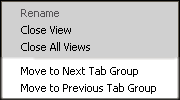
Displaying a list of Report Views and Filter Views in a Tab Group
When a Tab Group contains more Report Views or Filter Views than can be displayed at one time, use Active Files drop-down arrow to display a list of all the Views in a Tab Group.
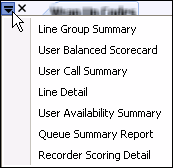
Related Topics