- Contents
IC Setup Assistant Help
HMP License Information
This dialog appears if IC Setup Assistant detects that Dialogic HMP is included as feature in your CIC license.
IC Setup Assistant will configure Dialogic HMP on the CIC Server based on the features and ports included in the Dialogic HMP license.
-
In a new installation, you can select and activate the Dialogic HMP license you wish to use.
-
Post-installation, you can re-run IC Setup Assistant to select and activate a different Dialogic HMP license.
In previous releases, the Dialogic HMP license selection and activation was performed manually in the HMP License Manager.
Dialogic HMP license options
If you have not done so already, obtain a Dialogic HMP 3.0 license and download it to the CIC Server. To fulfill this requirement, you can:
-
Use the free single port validity license that ships with Dialogic HMP 3.0 and is automatically installed during CIC Server installation. IC Setup Assistant will use this license by default.
-
Obtain a free temporary four port Dialogic HMP 3.0 demo license from the PureConnect Customer Care site (https://my.inin.com/support/products/dialogic-hmp/Pages/Dialogic-HMP30-for-IC30.aspx) and download to the CIC Server. The temporary license expires in 45 days.
-
Order your Dialogic HMP 3.0 production license from Genesys. The order will be processed through Dialogic. Please note that this could take up to five business days. Once the order has been processed, Genesys will provide a link for downloading the license.
Current License Details
By default, IC Setup Assistant will use the free single port validity license that ships with Dialogic HMP 3.0 and is automatically installed during CIC Server installation. This license is automatically activated and license details are displayed.
Change License
Click this button if you wish to use a different Dialogic HMP license.
-
Download the new Dialogic HMP license to the CIC Server if you have not done so already.
-
Browse to the directory where the new license is located. The New HMP License appears, showing the license path and license details.
-
Click Activate to activate the new license. Click Cancel if you decide you do not want to use this license.
-
A message appears which provides information about the new license activation. Click OK.
Note: If the Dialogic Service is running, IC Setup Assistant will stop it, and in some circumstances restart it, in order to activate the license.
IC Survey Location: This information may be included in the IC Survey file. If so, the selection/value will appear in this dialog. You can review the contents of the IC Survey file by selecting View Survey in the Load IC Survey File dialog or opening it in a Pre-Install survey in the IC Survey system.