- Contents
IC Setup Assistant Help
Load IC Survey File
IC Setup Assistant requires an IC Survey file which contains (or will contain) your configuration settings.
-
If you have one, select Load Survey to load it on the CIC Server.
-
If you do not have one, select Create Survey. IC Setup Assistant will create an create an empty one and save your configuration settings as you walk through the dialogs.
IC Survey File
The directory location of the IC Survey file appears here once you have either created it or loaded it.
Create Survey
Select this option if you do not have an IC Survey file. IC Setup Assistant will create one with the default name New Survey.ICSurvey and save it locally on the CIC Server in the default \I3\IC\manifest directory.
We recommend that you use the default name unless that file already exists.
You won’t be able to view the contents of this survey; it will be used only to store your Setup Assistant settings.
Load Survey
Loads an IC Survey file generated before starting IC Setup Assistant. As you walk through IC Setup Assistant, it will read the IC Survey file, and pre-fill many dialogs with the appropriate configuration information.
Select this option if:
-
You or someone else has already created a survey using a Pre-Install survey.
-
IC Setup Assistant has already been run. Any settings you saved last time you ran Setup Assistant are stored, even if you had to stop before you committed your choices.
If the IC Survey file is not located in the \I3\IC\Manifest directory, browse to the directory that contains it.
View Survey
Select this option to view the contents of a loaded IC Survey file (created with a Pre-Install survey) It will show you which values have already been specified. You cannot edit the IC Survey file in this view.
To edit the IC Survey file
-
Launch the IC Survey System by opening the following file on the CIC Server in Microsoft Internet Explorer:
\I3\IC\Manifest\ICSurvey.html -
Open the file in a Pre-Install Survey.
-
Make your changes in the Pre-Install Survey and save the IC Survey file.
For more information, see Working with IC Surveys.