- Contents
IC Setup Assistant Help
Site Information
Enter site information that Interaction Tracker and other components require.
Interaction Tracker uses the information to create user Organization and Location records during the CIC user import in IC Setup Assistant or Interaction Administrator. Tracker uses the records to link interactions to CIC users.
When IC Setup Assistant has completed, perform additional Interaction Tracker configuration in Interaction Administrator. See the Interaction Administrator online help.
Organization Name
Enter the name of your company, for example,"Acme Corporation" or "Acme". The default is OrganizationName.
In a Multi-Site environment, the name should be the same for each site.
You can change the Organization value in Interaction Administrator in the System Configuration dialog, Site Information tab, after completing a new or upgrade installation.
Location Name
(Optional) Enter an identifier for physical location, for example, "Indianapolis" or "HQ" or "2nd Floor". The location should generally reflect a mailing address.
If you configured for Multi-Site, IC Setup Assistant supplies the Site ID by default, for example, Location 111. You can change this if it does not suit the location scheme for your customer site. (Note that Site ID is not related to physical location.)
Note: There are no requirements for how to name a location. Choose the scheme that works best for your customer site.
You can enter or change Location value(s) in Interaction Administrator in one of the following ways after completing a new or upgrade installation:
-
Change the Location in the System Configuration dialog, Site Information tab.
-
Reassign CIC user locations in the Interaction Tracker Configuration dialog, Import and Reassignment tab. This utility reassigns individual locations by Site ID. For more information, see Interaction Administrator help.
IC Survey Location: This information may be included in the IC Survey file. If so, the selection/value will appear in this dialog. You can review the contents of the IC Survey file by selecting View Survey in the Load IC Survey File dialog or opening it in a Pre-Install survey in the IC Survey system.