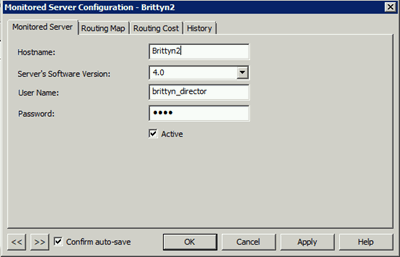- Contents
Director Installation and Configuration Guide
Modify a Monitored Server
The Monitored Servers list view in Interaction Administrator allows you to modify a Monitored Server.
To modify a Monitored Server
-
In the tree view, click the Monitored Servers container. The Monitored Servers display in the Monitored Servers list view.
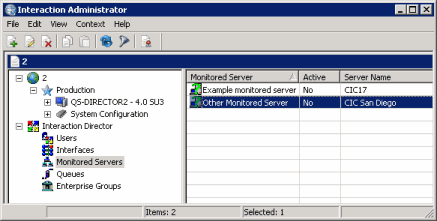
-
Right-click the server and then click Properties. The Monitored Server Configuration dialog box appears.
-
Modify the information and then click Apply.
-
Click the Routing Map tab.
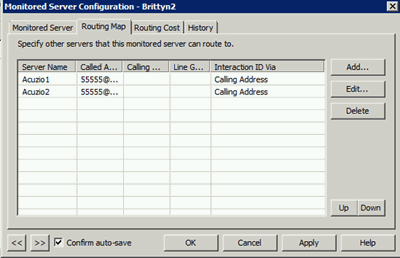
-
Do the following:
-
To add a routing map, click Add or to modify a routing tab, click a server and then click Edit. The Routing Map Destination Configuration dialog box appears.
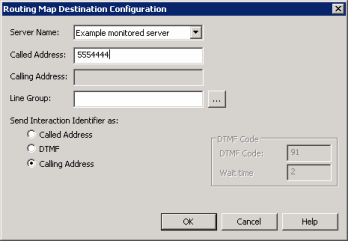
Server Name: Name of the Monitored Server to route this Monitored Server to when routing interactions between servers.
Called Address: Called number of the T1/E1 or ISDN tie line for the Monitored Server specified in the Server Name box. This phone number connects the servers.
Calling Address: Calling number of the ISDN tie line that connects this Monitored Server and the server specified in the Server Name box. The system places the interaction ID information in the origination information of the extended place call tool. If the tie line is not ISDN, specify the ANI/DNIS configuration for the interface on both CIC servers. For a T1/E1 line, leave this box blank.
Line Group: Line group for Director to use when routing calls from this Monitored Server to the server specified in the Server Name box. For a T1/E1 line, leave this box blank.
Send Interaction Identifier as: These options configure signaling attributes that identify the interaction when it routes to the server.
Called Address: If selected, places the called number of the tie line in the dial string of the extended place call tool. If the tie line is not ISDN, specify the ANI/DNIS configuration for the interface on both CIC servers.
DTMF: (Dual-Tone Multi-Frequency) If selected, plays digits to navigate an IVR. The interaction ID information plays as tones after the call connects, the wait time passes, and the DTMF code plays. Select this option when you have a dedicated T1/E1 tie line between servers.
Calling Address: If selected, places the calling number of the tie line in the dial string of the extended place call tool. If the tie line is not ISDN, specify the ANI/DNIS configuration for the interface on both CIC servers.
DTMF Code: Code to play when sending an interaction ID between servers connected by a T1/IE tie line.
Wait time: Number of seconds to wait to play in interaction ID as tones.
Important: If you selected the DTMF option for servers connected by a T1/IE tie line, change the handler on each Monitored Server. For more information, see Handler Change for T1 Tie Lines.
-
Complete the information and then click OK.
-
Click the Routing Cost tab.
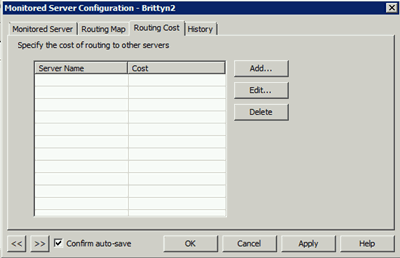
-
To add a routing cost, do the following:
-
On the Routing Cost tab, click Add. The Add Routing Cost dialog box appears.
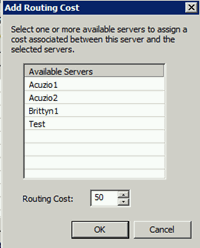
Available Servers: Available Monitored Servers.
Routing Cost: Numeric value (from 1 to 100) used to weight the relative cost of routing to other Monitored Servers. The default value is 50 for any server not assigned a specific value. Higher numbers signify more costly routing.
-
In the Available Servers box, click the available server.
-
In the Add Routing Cost dialog box, type or select the routing cost.
-
Click OK.
-
To modify a routing cost, do the following:
-
On the Routing Cost tab, click a server and then click Edit. The Edit Routing Cost dialog box appears.
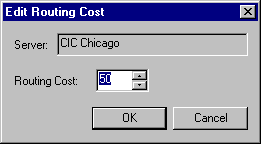
-
In the Routing Cost box, type or select a routing cost and then click OK.
-
To delete a routing cost, on the Routing Cost tab, click the server and then click Delete. The system doesn't ask you to confirm this operation so use caution when deleting a cost.
-
To rearrange the routing order, click a row and then click Up or Down.
-
To modify the next Monitored Server in the list view, do the following:
-
Select Confirm auto-save.
-
Click >>. The next queue object in the list appears.
-
When finished modifying Monitored Servers, click OK.