- Contents
Managed IP Phones Administrator Guide
Create a CSV Managed IP Phone Template List
Follow this procedure to create a CSV managed IP phone list based on a template.
To create a CSV Managed IP Phone-Template list
-
Download the most recent sample CSV Managed IP Phone Lists from the Utilities and Downloads page to the CIC server or location accessible by the CIC server.
-
Open a copy of CSV Managed IP Phone List-Template.xlsx and specify the attributes in the appropriate columns for each managed IP phone and associated SIP station to create.
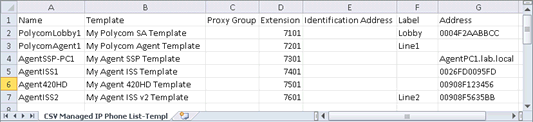
The following table provides descriptions of each attribute.
Attribute
Description
Name
(Required) Name of the IP phone.
Template
(Required) Managed IP phone template for this IP phone. Ensure that the template name is identical to one of the templates that you created.
Proxy Group
Registration (Proxy) Group to use with the managed IP phone template for this IP phone.
If this value is blank, Managed IP Phone Assistant fills in the Registration Group defined in the template.
Extension
Primary appearance extension number for this IP phone.
If this value is blank, it remains blank in Managed IP Phone Assistant.
Identification Address
SIP connection address in the form of sip: xxx@ IPaddress: portnumber . For example,
sip:320@172.17.238.68:5060.If you do not know the IP address, leave this value blank. It populates when the phone registers with the CIC server following provisioning.
Label
(Polycom only) Label to use for the primary appearance of this IP phone and the associated SIP station. Typical values for
label
are the station extension or the user's extension (in the case where one user almost always uses the station).If this value is left blank, Managed IP Phone Assistant fills in the Name attribute (IP phone name).
Address
If you know the address for this IP phone ahead of time, specify one of the following:
-
For Polycom phones: MAC address of the IP phone. Polycom addresses start with
00:04:f2. -
For SIP Soft Phones: Full computer name for the IP phone. To ensure that you get the full computer name, click My Computer>Properties>Computer Name. For example:
PattyJ.acme.com. -
For Interaction SIP Station I & II phones: MAC address of the IP phone. Interaction SIP Station MAC addresses start with
00.26.fd. -
For AudioCodes and Genesys phones: MAC address of the IP phone. AudioCodes and Genesys phone addresses start with
00:90:8f.
If you do not know the address ahead of time:
-
For Polycom phones: Provision the phones manually using the provisioning IVR.
-
For SIP Soft Phones: Provision the phones manually using the SIP Soft Phone Provisioning wizard.
-
For Interaction SIP Station I phones: You cannot provision the Interaction SIP Station I through the provisioning IVR. If you didn't know the MAC address when you created the CSV list, specify the MAC address manually for each Interaction SIP Station I in the Interaction Administrator Managed IP Phone container before setting up and booting the corresponding phone.
-
For Interaction SIP Station II phones: Provision the phones manually using the provisioning IVR.
-
For AudioCodes and Genesys phones: Provision the phones manually using the provisioning IVR.
-
-
After specifying the IP phone information, save the file, selecting .CSV as the file type. The following message can appear when saving the CSV Managed IP Phone list:

Ignore this message and click Yes. The message explains that some of the macros in the Excel file cannot be preserved in the resulting CSV file. You don't need those macros when Managed IP Phone Assistant imports the file.
Following is an example of the resulting CSV Managed IP Phone List.csv file as it appears in Excel:
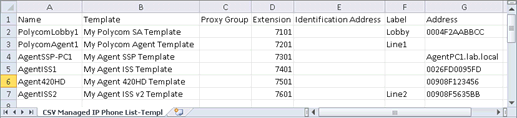
When opening the CSV file in a text editor, the IP phone information is separated by commas, with one IP phone listed per line.
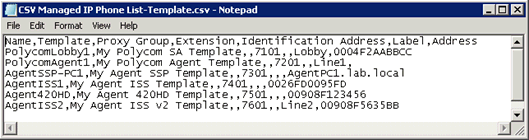
-
If you have not already done so, download your CSV Managed IP Phone list-Template.csv file to a secure location on the CIC server.



