- Contents
Interaction Web Tools Technical Reference
Configure IIS
The following steps create a new inbound rule.
-
On the web server, use Windows Explorer to create webroot directory\I3Root\Server1.
Example: C:\inetpub\wwwroot\I3Root\Server1
Note:
The following steps create the web.config file in this directory. Use Server1 and Server2 (if using switchover) as the subdirectory names. You can unzip the IWT_I3Root-X-X.zip files to a location other than the I3Root directory underneath your website's root directory. However, if the reverse proxy points to a directory other than <webroot>\I3Root\Server1 (and <webroot>\I3Root\Server2, if using switchover), hand-edit index.html to make the reverse proxy work. For more information, see Reverse Proxy Directory. -
On the web server, open IIS Manager (in Administrative Tools).
-
In the Connections navigation pane, under Sites, locate (webroot directory)/I3Root/Server1.
Note:
If you have multiple websites on your web server,webroot directory
is the root directory for the website where you install Interaction Web Tools. -
In the middle pane, under IIS, double-click URL Rewrite.
-
Click Add Rule(s) in the Actions pane on the right.
-
In the Add Rules dialog box, under Inbound and Outbound Rules, select Reverse Proxy and click OK.
-
In the Add Reverse Proxy Rules dialog box, type the name of your CIC server in the Enter the server name or the IP address where HTTP requests will be forwarded text box.
Note:
If using SSL, use the fully qualified domain name (for example, abc-ic1.company.com) and not the host name (abc-ic1) or the IP address. -
Do one of the following:
-
If the visitor's web browser to web server connection is SSL, but the web server to CIC server connection is not SSL, select the Enable SSL OffLoading check box.
-
If the visitor's web browser to web server connection is SSL and the web server to CIC server connection is also SSL, clear the Enable SSL OffLoading check box.
-
If the visitor's web browser to web server connection is not SSL, this check box does not apply. Its setting makes no difference as there is no SSL to offload (decrypt at the web server and send to the CIC server as plain text).
Note:
For more information about this check box and SSL offloading, see the description in step 1.6 at http://www.iis.net/learn/extensions/configuring-application-request-routing-(arr)/http-load-balancing-using-application-request-routing. -
-
Click OK.
-
In the center section of the Internet Information Services (IIS) Manager window, double-click the rule you just created.
-
In the Action Properties section of the Edit Inbound Rule pane, in the Rewrite URL text box, you see http://ICServer/{R:1}. Add the appropriate port number by doing one of the following:
-
Change the property to http://ICServer:8114/{R:1}.
-
If using SSL, change the property to https://ICServer:3508/{R:1}.
Note:
For more information, see Setting up SSL. -
-
In the Actions pane, click Apply.

-
Optionally, if you have both an HTTP port (8114) and an HTTPS port (3508) open on the CIC server, you can create 2 URL Rewrite rules. Add a condition to each that directs selected traffic from the web server to a specific port on the CIC server.
Note:
Without conditions, traffic is directed to the port specified in the rule. With conditions, the applicable condition redirects the traffic. Here is an example that redirects web server traffic based on the URL used by your website visitor.-
Create two URL Rewrite rules by following the instructions in Configure IIS twice. Create one rule for the CIC server's HTTP port and a second for the HTTPS port.
-
Edit the rule that directs traffic to the HTTP port (8114). The following steps direct HTTP traffic to the port specified in the rule.
-
Expand the Conditions section of the Edit Inbound Rule pane.
-
Click Add.
-
In the Add Condition dialog box, in the Condition Input text box, type {HTTPS}.
-
In the Pattern text box, type Off.
-
Click OK.
-
-
Edit the rule that directs traffic to the HTTPS port (3508). The following steps direct HTTPS traffic to the port specified in the rule.
-
Expand the Conditions section of the Edit Inbound Rule pane.
-
Click Add.
-
In the Add Condition dialog box, in the Condition Input text box, type {HTTPS}.
-
In the Pattern text box, type On.
-
Click OK.
-
-
-
If using Switchover, do the following:
-
Create a directory called (webroot directory)\I3Root\Server2.
-
In IIS Manager, repeat steps 3-12. Create a Reverse Proxy rule or rules for that directory, but specify the host name or IP address of the other CIC server.
-
-
Configure IIS to treat index.html as an acceptable name for the default document or rename index.html to default.htm.
To set index.html as the default document:
-
In IIS Manager, still under Sites in the I3Root\Server1 Home view, under IIS, double-click Default Document.
-
In the Actions pane on the right, click Add.
-
In the Add Default Document dialog box, in the Name text box, type index.html and click OK.
-
-
Exit IIS Manager.
-
Open a browser and go to http://webserver/I3Root and create a chat or callback.