- Contents
Interaction Connect Help
Add an Organization
Requirements: You need the Add Organizations Security right to add a Tracker Organization. Other Interaction Tracker functions are available only if you have the appropriate licenses and security rights. For more information, see Tracker Licensing and Rights.
To add an organization:
-
From the menu in the Journey Map view menu, select Add Organization.
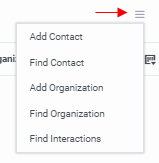
Result: The Add Organization dialog box appears.
Note: Fields with a red asterisk (*) are required.
-
In the General view, complete the necessary information and then select Location.
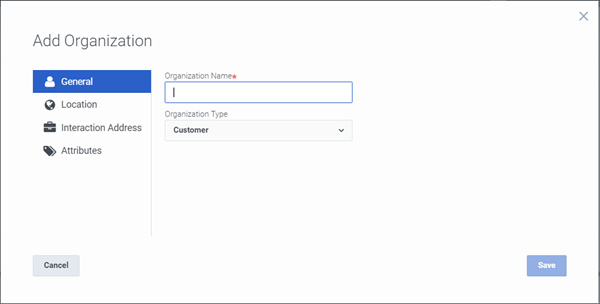
Organization Name
Enter an organization name.
Note: Each organization must have a unique name.
Organization Type
Use the arrow to select a type from the drop-down list.
Examples of organization types include Customer, Partner, Vendor, and others.
-
In the Location view,complete the necessary information for as many locations as needed and then select Interaction Address.
Tip: You can search for an existing location for this Organization by clicking the Search icon (magnifying glass) and typing part of the location name. You can delete a location associated with this Organization, by selecting it and clicking the Delete icon (trash can). If you delete a location while a search is underway (enabled), the location is marked for deletion. The Delete icon changes to a Restore icon, giving you the option of restoring the location.
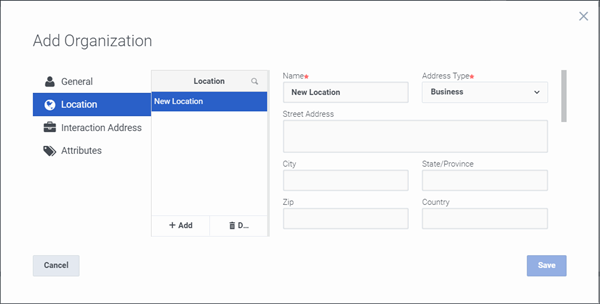
Repeat these instructions for as many locations as needed:
-
Click the Add button.
-
Click in the Name field, enter a location name.
-
Select an appropriate address type from the Address Type drop down list.
-
Enter the address information.
Tip: You can type the name of any state or province in the State/Province text box or the name of any country in the Country text box.
-
In the Interaction Address view, complete the necessary information for one or more addresses, then select Attributes.
Note: An interaction address, or iAddress, is a media-specific, electronic address against which interactions take place. The type of address corresponds to the type of interaction: for example, calls or email messages among other supported interaction types.
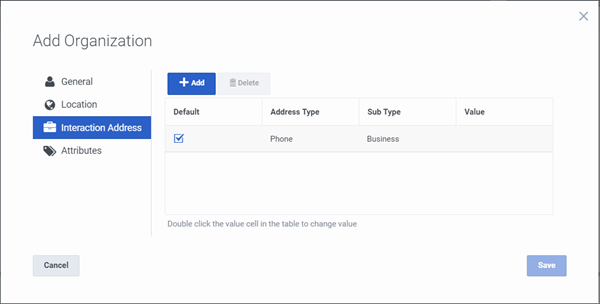
Repeat these instructions for as many interaction addresses as needed:
-
Click the Add button.
-
Click in the Address Type field, then select the appropriate type.
-
Click in the Sub Type field, then select the appropriate subtype.
-
Click in the Value field, then enter the appropriate address (phone number, email address or other) according to the Address Type you selected.
-
-
In the Attributes view, double-click the appropriate table cell and supply a Value for the selected Attribute Type.
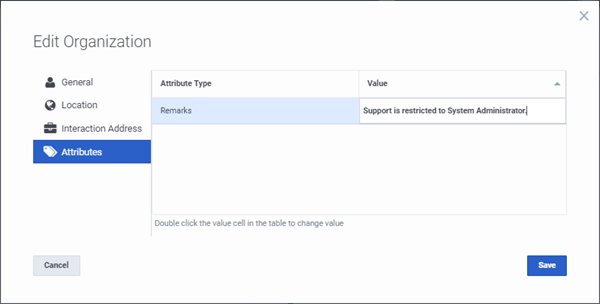
Note: The Journey Map feature enables you to store attributes for contacts and organizations. These attributes can include such information as personal characteristics, historical notes about a particular situation, or other significant details. Your CIC administrator defines these attributes in Interaction Administrator. Contact your CIC administrator if you have any questions about these custom attributes.
-
When you finish adding this organization click Save.
Result: This saves the organization's information and closes the dialog box. To add another organization, repeat this procedure.
Related Topics



