- Contents
Interaction Connect Help
Configure Inbound File Transfer Settings
Your administrator can configure the settings that control inbound file transfers from visitors to your website and Interaction Connect users. By default, inbound file transfers are not allowed unless enabled here. Inbound file transfers work only for website visitors using the Web Chat widget. For more information, see Widgets and Accept and Send Files During a Chat.
Requirements: To configure inbound file transfer settings, administrators need the Widgets Configuration Master Security right. These settings control inbound file transfers for all Interaction Connect users. Agents do not need any additional rights after an administrator enables file transfer.
To configure inbound file transfer settings:
-
Click the Administrator Views button, then click File Transfer.
-
To enable inbound file transfers for all Interaction Connect users, set the File transfer toggle to ON.
Note: This setting enables or disables inbound file transfer for all Interaction Connect users.
-
In Max file transfer size, set the maximum size allowed for inbound transferred files in megabytes.
Note: The maximum value you can set is 150 MB. The default is 5 MB.
-
In Maximum duration for an invite, set a limit in minutes for how long an agent's invitation to send a file remains usable.
-
In Maximum file transfer allowed per invite, set a limit for the number of files a website visitor can send to an agent.
Note: The maximum limit allowed is 25 files.
-
In Allowed file transfer extension types, enter the extensions of the types of files a website visitor can send to an agent.
Note: To separate the file type extensions, use the pipe symbol (|). By default, all file types are allowed. Interaction Connect users can send any type of file.
-
When finished, click Save.
Result: The Inbound File Transfer Settings dialog box appears.
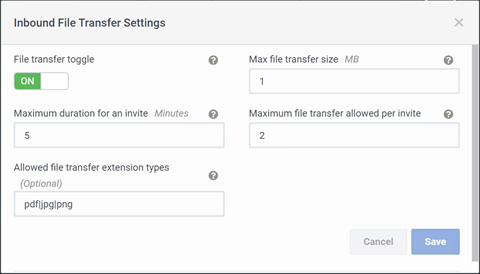
Note: After an invitation expires, the website visitor involved in a chat can no longer send a file to an agent. The default value is 15 minutes. The maximum limit is 300 minutes.



