- Contents
Interaction Connect Help
Working with Monitored Appearances
Requirements: Access Control rights determine which queues you can view and what actions you can perform on the interactions in these queues. For more information about the required rights, see the description of the Access Control Rights for User Queues. In addition, Client templates can contain configuration settings that determine which monitored appearances you see and control whether you can alter configuration settings.
You can set up Monitored Appearances to observe the call activity of several personnel at the same time. This feature is particularly helpful if you manage calls for a number of other users.
For example, receptionists or assistants can use Monitored appearances to continuously observe a manager’s queue, control interactions, and perform tasks on the manager’s behalf, such as picking up or transferring calls and creating conferences.
Monitored Appearances View
Monitored Appearance entries appear on the same view as My Interactions. A monitored appearance has a different background color than My Interactions to help you view and facilitate interactions for that monitored user.
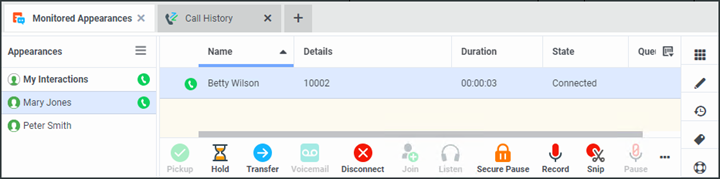
You can see the status of monitored users at-a-glance, as well as set distinguishing characteristics to alert when a monitored user performs particular tasks, such as engaging in a telephone call. These alerts can include visual pop-ups, audible alerts, or both. For more information, see Configure Monitored Appearances.
Tip: You can transfer an interaction by simply dragging it from a Monitored Appearance and dropping it on My Interactions, if you have the Transfer type of the Modify User Queues right for that queue.
Related Topics



