- Contents
Interaction Dialer Manager Help
Add a Policy Set
-
In Interaction Administrator, expand the Interaction Dialer container. Then select the Policy Sets container.
-
Click Add to create a new Policy Set entry.
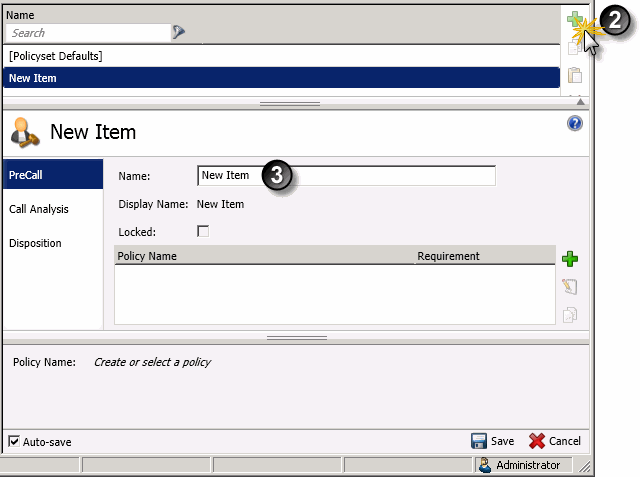
-
An entry titled New Item appears in the list of entries, and properties of the new entry are displayed. Type a descriptive name in the Name field. This name will become the name of the Policy when the entry is saved, replacing the default "New Item".
-
Optionally check the Locked box. This will lock the policy object so that it cannot be modified, removed, or unlocked by any person who does not have the "Lock Policy Sets" security right. Once a policy has been locked, users who do not have this right can view the policy but they cannot remove or edit it until a person who has the right removes the lock. Locked policies can be assigned to a campaign, but they cannot be removed from a campaign except by persons who have the "Lock Policy Sets" security right.
Note: Leave this option unchecked unless you have a specific reason to lock the policy. If you lock a policy, you won't be able to manage it later, unless the "Lock Policy Sets" security right is assigned to you.
- Click the Pre Call, Call Analysis, or Disposition
tab to control when the policy condition will be evaluated. Pre Call
policy conditions are evaluated before the call is made. Call Analysis
conditions are evaluated immediately after the Call Analysis result
is determined, but before the call is sent to an agent or is dispositioned.
Disposition policy objects are evaluated after the call is finished
and is dispositioned.
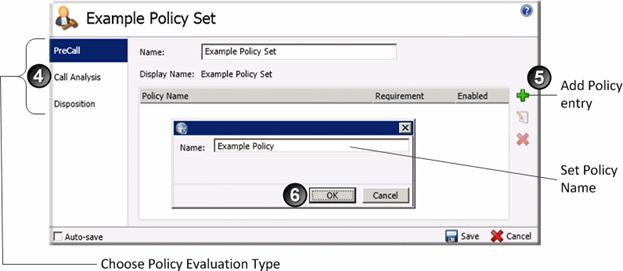
-
Click Add to add a policy entry to the policy set. Give the policy a descriptive name.
-
Click OK to dismiss the Policy Name dialog.
Configure a Condition
- Next, define the condition associated with this policy. The Conditions
tab is selected by default. Click Add (
 )
to define a new policy condition.
)
to define a new policy condition.
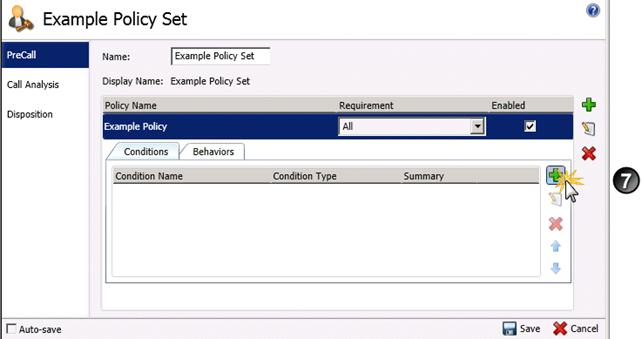
-
The Add Policy Condition dialog appears. Type a name for the new condition in the Name box.
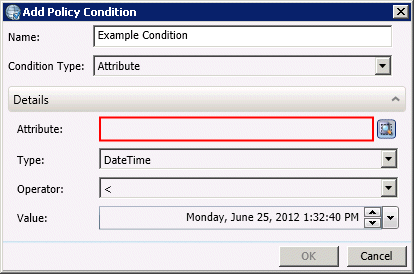
-
Select a condition type from the Condition Type list. Condition type is what will be evaluated to determine whether to execute behaviors for this policy. You can define different conditions based upon whether the policy type is PreCall, Call Analysis, or Disposition. The table below lists the condition types that are available for each policy type.
Policy Evaluation Type
Condition Type
PreCall
Call Analysis
Disposition
x
x
x
x
x
x
x
x
x
x
x
x
x
x
x
x
x
x
x
x
x
x
x
x
-
Configure options for the condition type selected. Use the hyperlinks in the table above to view details about each condition type.
Configure Behaviors
- Click the Behaviors tab.
-
Click Add. The Add Policy Behavior dialog appears.

-
Type a name for the new condition in the Name box.
-
Select a behavior type from the Behavior Type list. Behaviors are actions performed when the policy condition is true. You can define different behaviors based upon whether the policy type is PreCall, Call Analysis, or Disposition. The table below lists the behavior types that are available for each policy type.
Policy Evaluation Type
Behavior Type
PreCall
Call Analysis
Disposition
x
x
x
x
x
x
x
x
x
x
x
x
x
x
x
x
x
x
x
x
x
x
x
x
x
x
x
x
x
x
x
x
Event Log x
x
x
x
x
x
x
x
-
Configure options for the behavior type selected. Use the hyperlinks in the table above to view details about each behavior type.
-
Optionally repeat steps 12-14 to add additional policy behaviors.
-
When you are finished, click Save.





