- Contents
Interaction Dialer Manager Help
Anatomy of a View
The user interface is consistent and simple to understand. To open a view, select a Dialer container in Interaction Administrator, or select a command in IC System Manager. Generally speaking, views in Dialer Manager have similar component parts:
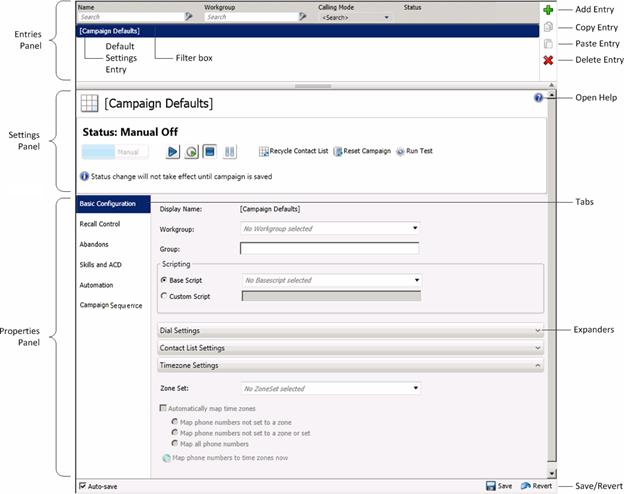
Entries Panel
All views have a panel at the top that lists previously saved entries. Buttons on the right side of this panel add, copy, paste, or delete configuration entries.
[Default Entry]
If the name of an entry appears within square brackets, it is a default
entry. Any settings configured in this entry are automatically assigned
to new entries added later. You cannot delete or rename a default entry.
The views that provide default entries are: Database Connections, and
Campaigns. The names of default entries are: [Default Connection], and
[Campaign Defaults].
If you edit a default entry and change an attribute, subsequent new entries
inherit its settings. Updating a Default entry does not affect existing
entries at all. Think of default entries as templates for newly created
objects. This feature is very powerful, since administrators
can customize default settings to meet any need.
Settings Panel
The Settings Panel appears on Campaign views only. Other views may implement similar panels in future releases of Interaction Dialer Manager. Controls on this panel set the running state of the selected entry. For example, the execution state of a campaign can be turned on, off, paused, or set to run in accordance with schedule settings.
Properties Panel
Configuration settings appear on this panel. Tabs group options for related features. Controls are sometimes grouped on expanders. Clicking an expander reveals or hides a set of related controls.
Save/Revert buttons
To save changes made to any entry, click Save. To discard changes, click Revert.
Auto-save check box
When Auto-save is checked, the user interface does not prompt to save changes, and the entry is saved automatically when you select a different object or leave the container. When Auto-save is cleared a message prompts for confirmation to save when you select another object or leave the container.
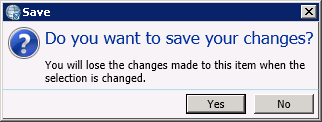
What does the red border around a configuration option specify?

Red borders identify configuration settings that are required, but not currently set to a value. If any options on a tab are required but not set, a red exclamation point is drawn on the tab to indicate that the user cannot save the object until required information is supplied.
Create or Edit an entry of any type
To create or edit any type of entry, the basic steps are:
-
Start Interaction Administrator. Then logon with CIC credentials.
-
Select a Dialer container. This opens a view that manages a specific type of object (schedule, campaign, and so on)
-
In the Entries Panel, click Add to create a new entry, or select an existing entry. The properties of the new or existing entry will appear in the Properties Panel.
-
Configure settings as needed, using tabs to select features and expanders to manage the visibility of options.
-
Click Save.





