- Contents
Interaction Dialer Manager Help
Automation Tab
The automation tab assigns an optional Schedule, Policy Set, Rule Set, or Stage Set to the campaign. Other options on this tab configure Dialer to take specific actions based on call analysis results. For example, Dialer can send a fax if a fax machine is detected, of play a wave file to an answering machine.
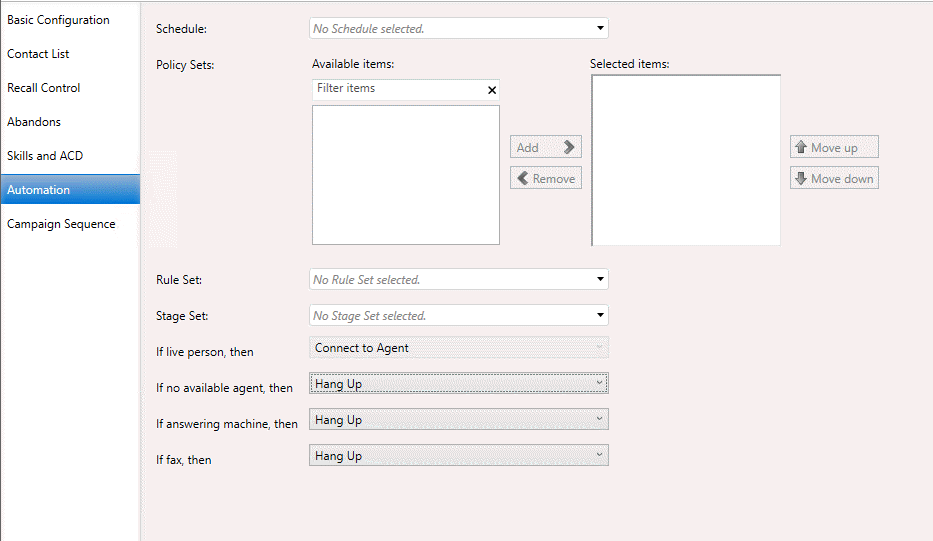
- Schedule
-
Schedules control when a campaign is on or off (running or not).To assign a schedule to this campaign, select from the Schedule drop list. Schedules are optional.
- Policy Sets
-
Assigns optional Policy Sets to this campaign. Policy Sets provide control over the processing of individual contact records. A single campaign can use multiple Policy Sets. Policy Sets are applied to the calls placed by the Campaign in the order configured here. Use the Move Up and Move Down buttons to change the order of policy selections in the Selected Items list. Topmost items are evaluated first.
A padlock icon (
 )
next to a Policy Set indicates that it is a locked policy. Once a
locked policy set is saved on a campaign, it can only be removed by
a user with the "Lock Policy Sets" security right.
)
next to a Policy Set indicates that it is a locked policy. Once a
locked policy set is saved on a campaign, it can only be removed by
a user with the "Lock Policy Sets" security right.A forbidden icon (
 )
next to a Policy Set indicates that the current user does not have
permission to this object. When an item is forbidden, it cannot be
removed from the list.
)
next to a Policy Set indicates that the current user does not have
permission to this object. When an item is forbidden, it cannot be
removed from the list. - Rule Sets
-
Rule Sets are logical operations that control the execution of campaigns. To assign a Rule Set to this campaign, select a Rule Set from the drop list. Rule Sets are optional.
- Stage Set
-
Each campaign may have an associated Stage Set. A Stage Set defines the discrete tasks that agents perform while talking to a contact. Each stage identifies a step (completing action) of a campaign call, such as a sales pitch or wrap-up.A Stage Set is a collection of stages that have been given a name.Stage Sets are optional.
Once a Stage Set is assigned to a campaign, the Stage Set is dynamically referenced. From then on, the campaign dynamically references the contents of the selected Stage Set. If a stage is removed from the Stage Set, this change is immediately adopted by the campaign. Dynamically referenced stages make maintenance easier. If you update a Stage Set, you don't have to update all campaigns that reference that set.
However, adding or removing stages from a stage set can potentially cause campaign scripts to become out of sync with stage numbers defined in a Stage Set. If you update a Stage Set, you must coordinate your changes with script developers.
It is extremely important that you accurately define and use stages for your predictive campaigns. The predictive algorithm cannot accurately predict an agent's availability unless predictive stages have been defined for terminating stages.
- Call Analysis
-
Call Analysis is the term for analyzing a connection to determine if the call reached a live person, a fax machine, or an answering machine, and whether or not an agent is available to process the call.
Depending upon the dialing mode, Interaction Dialer can take the actions listed in the table below after call analysis has figured out what is at the other end of a placed call. This allows you to configure the processing that will occur when a call is answered by a live person, answering machine, or fax.
Call Analysis Result
Dialing Mode
Predictive
Power
Preview
Agentless
Live Person
Connect to Agent
Connect to Agent
No Action Available
Hang Up
File
Attendant Profile
No Available Agent
Hang Up
Play File
Route To Attendant Profile
Hang Up
Play File
Route To Attendant Profile
No Action Available
No Action Available
Answering Machine
Hang Up
Play File
Route To Attendant Profile
Connect to Agent
Hang Up
Play File
Route To Attendant Profile
Connect to Agent
No Action Available
Hang Up
File
Attendant Profile
Fax
Hang Up
Play File
Route To Attendant Profile
Connect to Agent
Hang Up
Play File
Route To Attendant Profile
Connect to Agent
No Action Available
Hang Up
File
Attendant Profile
- Configurable Actions based on Call Analysis Results
-
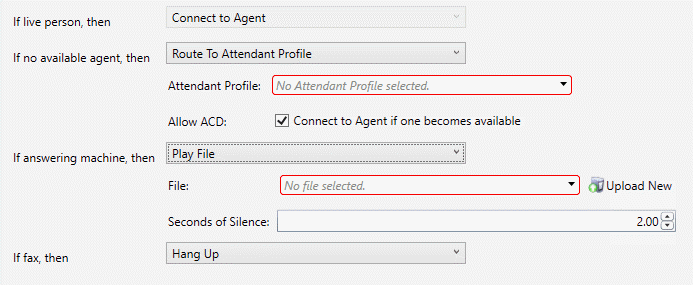
-
Connect to Agent. Route the call to an available ACD agent.
Hang Up. Configures Dialer to disconnect when a live person, answering machine, or fax machine answers the call.
Play File. Plays a wave audio file to the contact, or sends a fax file to a fax machine. For best performance, all .WAV files should be in the format 8 kHz mono mu-law PCM. The G-711 .WAV format is recommended, since it uses the fewest resources and does not need to be translated to another format by the system. On-the-fly conversion is performed when the format of the audio in the .WAV file is anything other than 8 kHz mono mu-law PCM. If a .WAV file is going to be played often, the 8 kHz mono mu-law PCM format allows CIC to bypass Microsoft Audio Conversion Manager and play the audio with much less overhead.
A fax document consists of one or many pages of data contained in an .i3f format file. Fax files are created using the Interaction Fax application. The path to fax and wave files must be the same on any Outbound Dialer server that will run the campaign. In other words, the file must exist in the same location on each participating server, or all servers must point to the same network location and each Outbound Dialer must have read access to the specified path. In addition, the wave file directories must be included in the virtual directory configuration of Prompt Server.
Route To Attendant Profile. Pass the call to an Outbound Interaction Attendant profile. Interaction Attendant is PureConnect's IVR solution. Outbound Interaction Attendant profiles are created by running the outbound version of Interaction Attendant. When you select the Play File or Route To Attendant Profile actions, you'll need to configure additional settings:
- File
-
The name and path to the wave file.
- Attendant Profile
-
The name and path to the Attendant Profile
- Max Retries spin control
-
This option is for Fax machines only. It sets the maximum number of Fax retry attempts made before the contact is considered to be a failure.
- Repeat spin control
-
Sets a wav file to be repeated a configurable number of times. Use this feature to play custom hold audio while leaving a call on hold waiting for an agent to become available. To do so, set the No Available Agent call analysis result to "File", select a wave file to play, and set the number of times that the wave file should repeat.For example a repeat setting of 1 will cause the wave file to play twice in total. There is a 10 second pause between each play.
- Allow ACD: Connect to Agent if one becomes available
-
This feature can be used to make a legislative message interruptible or not when an Agent is not initially available to take the call. Agentless campaigns can play a .wav file, or Attendant Profile to play if no Agent is available when a live person is reached. This is accomplished by selecting "No Available Agent" and the action to "File" or "Attendant Profile".Afterward you can control whether or not routing to an Agent will occur, using the "Connect to Agent if one becomes available" checkbox.
-
When this option is checked, the called party is immediately rerouted to the newly available Agent.
-
When this option is unchecked, no ACD routing occurs, and the call is disconnected after the .wav file plays or it is processed by Attendant.
-
- Seconds of Silence
-
This option is for Answering Machines only. It sets the total number of seconds that each Outbound Dialer should wait before playing a wave file to an answering machine.





