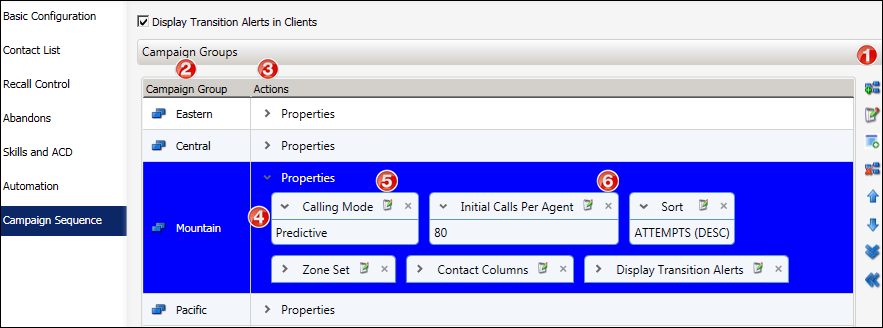Campaign Groups
The Advanced Campaign Management feature allows you to essentially break
up a campaign into a set of Campaign Groups. As you create the Campaign
Groups, you assign the same set of campaign properties to all of the campaign
groups. Then, you individually adjust the values of the campaign properties
for each individual Campaign Group.
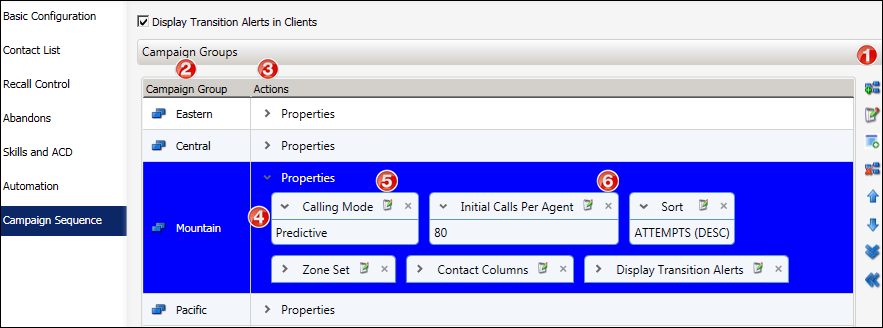
You'll use the controls in the Campaign Groups section to create and
modify campaign groups:
|
1 |
On the right side of the Campaign Groups panel is a tool
bar with controls that you'll use to create, modify, remove, and
organize campaign groups.
- Add Campaign Group
-
Allows you to create and assign your campaign group
a name
- Rename Campaign Group
-
Allows you to rename a campaign group.
- Add Campaign Group
Action
-
Displays the Add Campaign Group Action dialog in which
you select a campaign property and specify its value. Together,
the property and value are known as a campaign group action.
A campaign group will have multiple properties and you will
add and configure each property separately using the Add Campaign
Group Action dialog.
NOTE: The first campaign group that
you create along with the properties you add, will essentially
become a template for all subsequent campaign groups. All
campaign groups must have the same properties. So if you add
a property to one campaign group, that property will be added
to every campaign group.
- Remove Campaign Group
-
Allows you to remove (delete) a campaign group from
the campaign sequence. Keep in mind that when you remove a
campaign group any other campaign groups that are linked to
it in the campaign sequence will be effected.
- Move Campaign Group Up
-
Allows you to move the selected campaign group up in
the list when altering the order of the campaign groups prior
to automatically generating the campaign sequence.
- Move Campaign Group Down
-
Allows you to move the selected campaign group down
in the list when altering the order of the campaign groups
prior to automatically generating the campaign sequence.
- Expand All Campaign Groups
-
Allows you to view all the properties for all of the
campaign groups.
- Collapse All Campaign Groups
-
Allows you to hide all the properties for all of the
campaign groups.
|
|
2 |
- Campaign Group Column
-
Displays the names of the campaign groups.
|
|
3 |
- Actions Column
-
Lists all the properties that belong to the each campaign
group. Properties are hidden by default in order to provide
you with an uncluttered view of all the campaign groups. Properties
are viewable by clicking the adjacent expander control. When
you do so, you'll see that each property appears in its own
panel.
|
|
4 |
- Properties Panel
-
Each property in a campaign group has its own panel
that contains a set of controls for viewing and manipulating
that property. At the top of the panel you'll see an expander
control that is adjacent to the name of the property. Below
the expander you'll see the value assigned to the property.
The value is viewable by default, if you click the expander,
the property value is hidden.
|
|
5 |
- Edit Campaign
Group Action
-
Displays the Edit Campaign Group Action dialog box in
which you can alter the value of the campaign property.
|
|
6 |
- Delete
-
Allows you to remove a campaign property from a group.
|