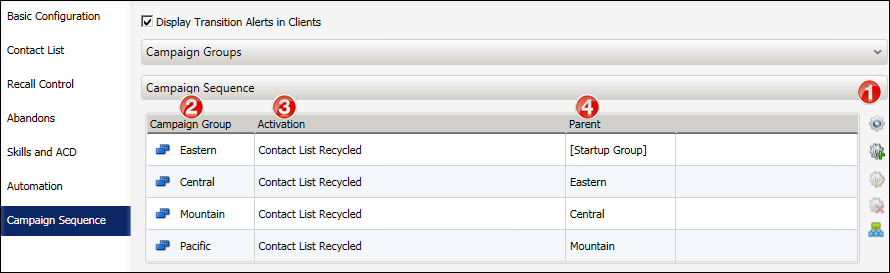Campaign Sequence
Once you have created your Campaign Groups, you'll use the controls
the Campaign Sequence panel to create and modify a campaign sequence.
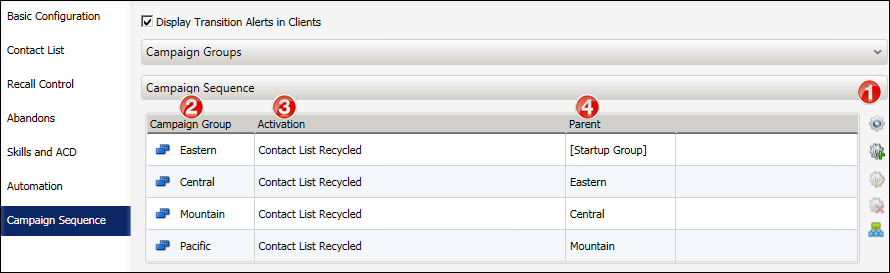
On the right side of the Campaign Sequence panel is a toolbar with controls
that you'll use to create, modify, remove, and view campaign sequence
items.
|
1 |
|
Generate
Campaign Sequence |
Takes the list of campaign groups in the Campaign
Groups panel and automatically creates a campaign sequence
based on the order specified in the Campaign Groups list.
Once a campaign group is added to a campaign sequence,
it becomes a part of a new entity called a Campaign Sequence
Item. A campaign sequence item consists of a campaign
group, an activation, and a parent. |
|
Add Campaign
Sequence |
Allows you to manually create a campaign sequence
by selecting campaign groups from the Campaign Groups
section. |
|
Edit Campaign
Sequence |
Allows you to edit a campaign group's activation
type and parent group(s) in the campaign sequence. |
|
Remove Campaign
Sequence |
Allows you to remove a campaign group from the campaign
sequence. Keep in mind that if the campaign group that
you remove from the campaign sequence is a parent of another
campaign group in the campaign sequence, then that campaign
group will become an orphan. You will then need to choose
a new parent group using the Edit Campaign Sequence control. |
|
Show Campaign
Sequence Diagram |
Provides you with a detailed graphical view the
campaign sequence. |
|
|
2 |
|
Campaign Group Column |
Lists the name of the campaign group in the campaign
sequence. |
|
|
3 |
|
Activation Column |
Shows the activation item that will trigger the
transition to the next campaign group. |
|
|
4 |
|
Parent Column |
Shows the campaign group's parent group in the campaign
sequence. |
|