- Contents
Interaction Dialer Manager Help
Contact List Tab
Options on this tab select a contact list, contact columns to dial, set sort order, filter criteria, priority dialing, and DNC options.
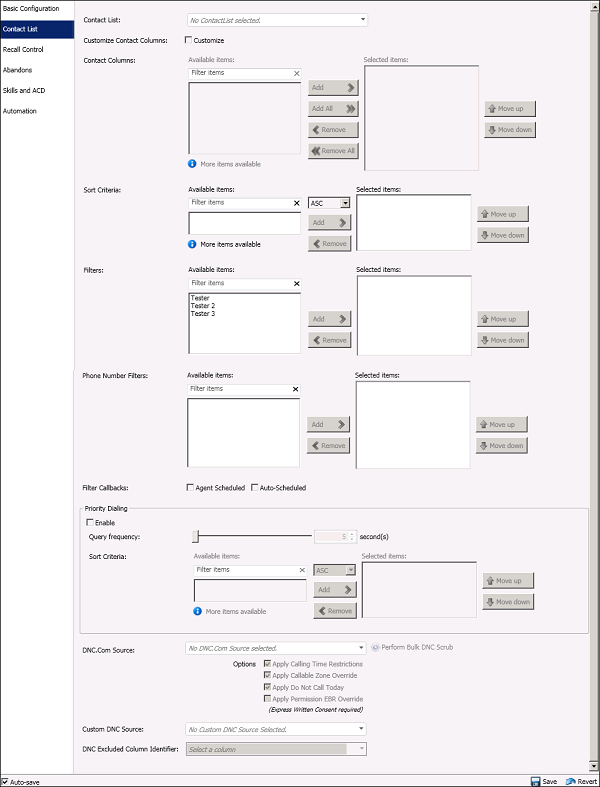
- Contact List
- This drop list selects the table containing phone numbers to call
during the course of the campaign. This table can include additional
data items that are presented to agents when a call is received. When
the call ends, the campaign script can forward database updates to
this table.
The list displays only contact tables that are owned by the user specified in the UDL file or ODBC configuration. This ensures that Dialer's DialerTranU subsystem has the capability to alter tables and create new tables when necessary. Tables that Dialer generates (CallHistory, AgentStats, Recycle, CallRecordSchedule, etc.) do not appear in this list.
- Customize Contact Columns
-
Use this check box to determine whether the campaign uses its associated contact list's contact columns as they are defined on the contact list or a customized list of contact columns (a partial list or changed order of columns).
When the check box is unchecked, as it is by default, the columns defined on the contact list are used.
When the check box is selected the controls in the Contact Columns section are enabled, thus allowing contact columns to be selected and reordered. The Campaign will use a customized list of contact columns.
NOTE: If the Customize Contact Columns box is checked, you cannot update or change the Contact List Table. If you attempt to do so while the check box is selected, you will encounter Validation Errors. If you need to need to change the Contact List Table, you must first clear the Customize Contact Columns check box.
- Contact Columns
-
This section is enabled when the Customize Contact Columns check box is selected. You'll use the controls in this section to optionally apply filters, select columns in the Available items list, and move them over to the Selected items list. Once there, you can reorder fields to change the sort order. The contact list will be sorted by topmost fields first when a campaign starts or is recycled.
- Sort Criteria
-
The controls in this section allow you to sort the contact list. The new sort order will take effect when the campaign is recycled or stopped and restarted. You'll use the controls in this section to optionally apply filters, select columns in the Available items list, sort the selected fields in ascending or descending order, and move them over to the Selected items list. Once there, you can reorder fields to change the sort order.
- Filters
-
Filters are predefined SQL statements that select a subset of records to process from a contact list. A filter selects records to dial in the next cycle of calling. A campaign can use multiple Filters. The record selection code in each Filter is surrounded by parenthesis and ANDed together in the SQL WHERE clause for the recycle. For more information, see the Filters feature overview.
If the list of available filters is empty, no filters were previously defined using the Contact List Filters view. Since filters require SQL expertise to create and knowledge of columns in the contact list, call center administrators may need assistance from the database administrator who manages the DBMS server and contact lists used by Interaction Dialer.
Filters are optional. A filter is not used by a campaign until it is added to the Selected Filters list in this section of the campaign configuration. To configure a campaign to use filters, select filter names in the list on the left, optionally using the Filter Filters field to narrow down long lists of names.
Filters that appear in the Selected Filters list will be applied to the selection of records when the campaign is recycled.
You can remove selections from the Selected Filters list by clicking the Remove button. You can change the order in which filters are evaluated using the Move Up and Move Down buttons. Records for topmost filters are evaluated first, followed by subsequent filters in the list.
- Phone Number Filters
-
Phone Number Filters allow the record selection query to use columns from the PND table as well as the contact list table.
- Filter Callbacks
-
The Agent Scheduled and Auto-Scheduled check boxes apply Filter criteria to the selection of callback records. By default, filters are not used when the system selects scheduled callback records. These check boxes optionally force scheduled calls to adhere to an active filter.
- Agent Scheduled—check to apply filter criteria to the selection of callbacks scheduled by agents.
- Auto-Scheduled—check to apply filter criteria to the selection of auto-scheduled callbacks. Auto-scheduled callbacks are created up by the system when it is unable to reach a targeted party for one of the following reasons:
- Call was abandoned
- No answer
- Remote Hang Up
- Line was busy
- Answering Machine detected
- System Hang Up
- Fax Machine Detected
- Priority Dialing
-
Use the controls in this section to enable Priority Dialing for the campaign and the configure the settings in the Priority Dialing frame to be edited. See Priority Dialing for background information about this feature.
- Query Frequency
-
Determines how often (in seconds) that Interaction Dialer should check the contact list for newly inserted priority contact records (records that have a "J" status). The query frequency is configurable from 5 seconds up to 5 minutes (300 seconds). You can override this setting using the Dialer JIT Query Frequency Override server parameter.
- Sort Criteria
-
These sort options establish a sort order for Priority Dialing records. Priority Dialing records can have a separate sort that orders them independently of the overall sort order applied to the contact list. The configured sort will determine the order of records cached for dialing.
If you do not apply sort criteria, Priority contacts are not in any particular order. They will be dialed in an order that resembles last-in-first-out, because each contact query inserts priority records at the front of the dialing queue. If you set up a sort, the new sort order will take effect when the "J" records are queried for immediate dialing.
To set up a sort, select one or more columns in the list on the left, optionally using the Filter Columns field to narrow down column names. You can select multiple contiguous items by shift-clicking the list. Non-contiguous items can be selected by holding down the Windows and Control keys while clicking.
Select ASC or DESC to denote whether to sort the selected fields in ascending or descending order. Then click Add.
Next, use the Move up/Move down buttons to reorder fields in the Selected Columns list. Topmost fields in the list are sorted first, followed by subsequent sort fields. You can remove selections from the Selected Columns list by pressing the Remove button.
- DNC Sources
-
You can now configure multiple DNC sources per campaign. More specifically, you can choose to use both a DNC.Com source and a custom source at the same time. For more information on configuring DNC.Com Sources and Custom DNC Sources, see the DNC Sources topic.
- DNC.Com Source
-
Use this drop down to select a previously-configured DNC.Com source to scrub this Campaign's contact list against.
- Options
-
If you are using DNC.com and have the appropriate package plan, you can take advantage of these options which basically allow you to configure your scrub operation to react to special conditions in the metadata provided by DNC.com.
Option
Description
Apply Calling Time Restrictions
If there are any calling time restrictions at the State or Federal level at the time of the scrub, apply them.
NOTE: To use this setting, a GeoScrub subscription from DNC.com is required.
Apply Callable Zone Override
If you have a zone set applied to your campaign and a number is zone blocked, Dialer will not check the number against DNC.com's Calling Window. As such, the number will not be called.
However, if you enable the Callable Zone Override setting, Dialer will check zone blocked numbers against DNC.com's Calling Window. And, if the current time (based on the CCS time) is inside the Calling Window for the number, then the number will be marked as callable..
NOTE: To use this setting, a GeoScrub subscription from DNC.com is required. This setting uses the DNC.com Calling Window.
Apply Do Not Call Today
If the State where the phone number exists has a State holiday or a state of emergency declaration, block the number at the time of the scrub.
Apply Permission EBR Override
(Express Written Consent required)
If the phone number has an EBR (Established Business Relationship) permission associated with it, apply an override at the time of the scrub, thus unblocking the number.
You must have written consent from your client indicating that is okay for a predictive dialer to call them.
- Custom DNC Source
-
Use this drop down to select a previously-configured custom DNC source to scrub this Campaign's contact list against.
See DNC Scrubbing of Contact Numbers for background information about this feature.
- Perform Bulk DNC Scrub button
-
Initiates a bulk scrub. See Bulk scrub a Campaign's Contact List.
- DNC Excluded Column Identifier
-
Selects a column from the call list database to use as the basis to exclude a call from being dialed. Usually this is an account number column, imported from a CRM database. The DNC Exclusion Column type must match the Campaign DNC Exclusion column in the database.
NOTE: Do not set the DNC Excluded Column Identifier to a phone number column. Doing so will prevent a campaign from dialing.





