- Contents
Interaction Dialer Manager Help
Dialer Campaign Sequence Details View
If you have installed the Advanced Campaign Management feature license, you'll have access to the Dialer Campaign Sequence Details view. This view allows you to monitor the current state of the running campaign sequence.
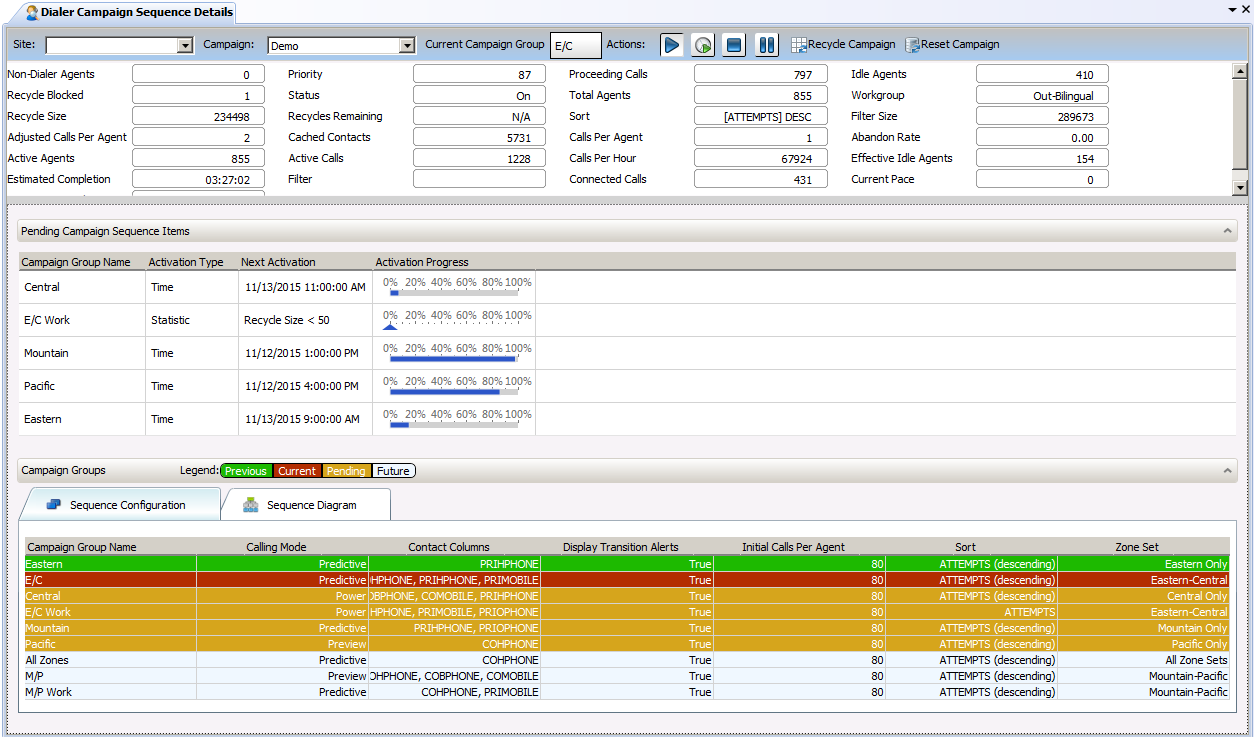
For example, you'll be able to see what campaign group is currently active in the sequence, keep an eye on campaign statistics, and even determine how long to the next campaign transition. When a campaign transition occurs, you'll be able to see it happen in real time. Furthermore, if you have the proper security rights, you can also manually initiate a transition in the campaign sequence.
NOTE: If you miss a campaign transition, you can track it by checking the entry that Dialer adds to the Dialer History Message panel in Dialer Health View.
Campaign Details
Along the top of the screen you find details about the current campaign and well as a set of campaign execution controls.
- Site
-
Selects the name of the Outbound Dialer Server - the Site ID.
- Campaign
-
Selects the name of the campaign - this is the campaign from which the campaign sequence are created.
- Current Campaign Group
-
Displays the name of the currently active campaign group in the campaign sequence.
Actions
This set of campaign execution controls make it easy to change the state of a campaign sequence.
Campaign Performance Statistics
This section shows all of the relevant statistics about the currently running campaign group in the campaign sequence. If you have a campaign sequence item that is configured to transition based on the state of a particular statistic, you can monitor that statistic as the campaign sequence runs. See Dialer campaign statistics
NOTE: Because campaign sequence transitions occur on a fairly regular basis, certain statistics may behave differently than you might expect. See Campaign Sequence Statistics for more information.
Pending Campaign Sequences
This section lists the next possible campaign sequences. Depending on how the campaign sequence is set up, there could be more than one campaign sequence item in this list.
- Campaign Group Name
-
The name of the campaign group in the sequence
- Activation Type
-
The action that is going to activate the next transition (Event, Time, Statistic)
- Next Activation
-
A description of when the next transition activation will occur. For example, for an Event activation type, the description could be when the Contact List is Recycled, the Campaign is restarted or when the Campaign is stopped. For a Time activation type, the description will provide the date and time that the next activation will occur.
- Activation Progress
-
Here you will see an activation appropriate gauge that will provide you with a relatively accurate representation of the progress moving toward the activation of this particular campaign group. Each gauge shows a percentage scale from 0 to 100 in 20 percent increments. See Activation Progress Gauges
NOTE: Circumstances in the progress of the campaign can change causing one campaign group transition to occur before what appears to be the next likely candidate. For instance, a time activation trigger could occur before an event activation trigger.
- Campaign Groups
-
This section provides a list view as well as a diagram view of all the campaign groups that make up the current running campaign sequence. Campaign groups in the list are color coded to help you identify which groups are where in the current campaign sequence. The Campaign Groups section header provides you with a Legend to help you identify the color coded groups.
Color
Description
Green
Previously active campaign sequence item(s).
Red
Currently active campaign sequence item.
Yellow
Pending campaign sequence item(s). Any of these has the potential to be the next active campaign sequence item.
White
Future campaign sequence items. These are part of the campaign sequence and will eventually move up as the campaign sequence progresses.
Sequence Configuration tab
On the Sequence Configuration tab, you'll find a list view of all the campaign groups that make up the currently running campaign sequence.
- Campaign Group Name
-
Lists the name of each campaign group on the campaign sequence.
- Properties
-
The columns that follow the campaign group name will show each campaign property in the group and the value of that property.
Sequence Diagram tab
On the Sequence Diagram tab you'll find a flowchart that graphically shows the organization of a currently running campaign sequence. Each item in the sequence is represented with a box displaying the campaign group name. Arrows representing the campaign transition connect each box. Color coding and tool tips aid in the visualization and understanding of how of the campaign sequence is configured. See Sequence Diagram
Manual Transition
If you have the Manually Transition to a Campaign Group security right enabled for your user account and wish to alter the specified campaign sequence on the fly, you can initiate a manual transition from either the Sequence Configuration tab or the Pending Campaign Sequence Items section. Performing a manual transition will circumvent the specified activation trigger, and immediately transition from the current campaign group to the whatever campaign group in the campaign sequence you choose. See Manually transition a campaign
Related Articles



