- Contents
Interaction Dialer Manager Help
DNC Metadata tab
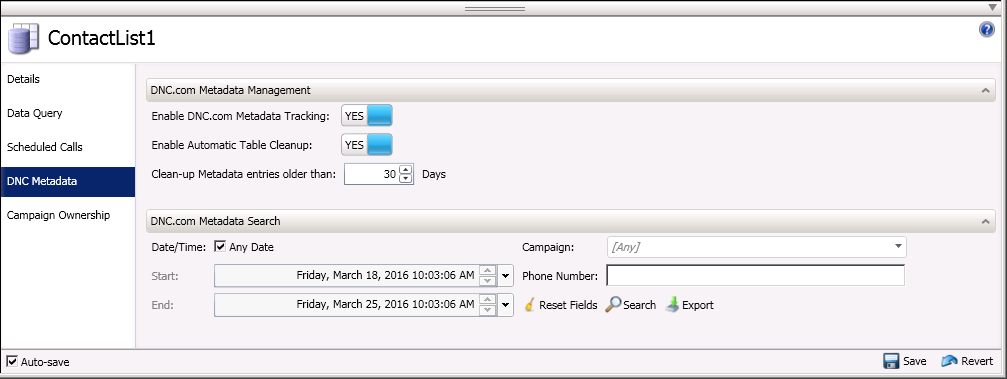
DNC.com Metadata Management expander
In the DNC.com Metadata Management section you will enable the DNC.com metadata tracking and configure the cleanup of the metadata table contents.
- Enable DNC.com Metadata Tracking
-
This YES/NO toggle allows you to enable or disable the tracking of DNC.com metadata. Dialer only tracks DNC.com data for numbers that were blocked during a scrub operation. If you want to be able to go back later and find out why a certain numbers were blocked, you'll want to enable the metadata tracking feature. When you do so, Dialer will create a Meta Table and then store details about the numbers that were blocked including a Reason code. (See the Meta Table topic.)
- Enable Automatic Table Cleanup
-
If you enable the tracking of DNC.com metadata, this YES/NO toggle becomes available and allows you to force Dialer to automatically clean up the metadata table on a regular basis. In other words, old data will be expunged from the table. The cleanup procedure runs nightly at 1:15 a.m. CCS time.
- Clean-up Metadata entries older than
-
If you enable the automatic cleanup of the DNC.com table, this setting becomes available and allows you to specify what entries you want to clean up based the age of the entry. By default, the setting is configured for 30 days, which means that after data has been in the table for 30 days, it will be expunged. You can specify anywhere from 0 to 120 days for this setting. (Keep in mind if you set this to 0, will clean the table every night.)
DNC.com Metadata Search expander
After you enable the tracking of DNC.com metadata, you'll be able to search the Meta Table using the options in the DNC.com Metadata Search section. When you initiate a search, the results will appear in a grid at the bottom on the tab.
- Date/Time
-
Any Date
If you are not concerned about specifying a date and time range, you can select the Any Date check box and all the data from the Meta Table will be exported.
Start/End
If you want to specify a specific date and time rang, (i.e. the date and time based on the CCS Local time that the record was returned from DNC.com, clear the Any Date check box and use the controls in the Start and End fields to select the range. In addition to the using the spin buttons to alter the date and time, you can select the drop down adjacent to each field to access a calendar control that allows you to pick the date and the time.
- Campaign
-
You can enter a campaign name or select the campaign name from the drop down list. (The drop down list will only show campaigns that were most recently associated with the contact list; however, to find data from older campaigns that may still be in the table, you will have to manually type the campaign name in the box.) The only campaigns that will appear in this list are those that have used this particular contact list. By default, this setting is configured for Any campaign.
- Phone Number
-
If you want to search the Meta Table for specific phone number, you can enter that phone number here.
- Reset Fields
-
The Reset Fields button clears any changes you have made Start and End date fields and re-selects the Any Date check box.
- Search
-
Once you have configured your search parameters, click the Search button to conduct your search of the Meta Table
- Export
-
The Export feature allow you to export the results to a number of destination types. (See the Exporting DNC Metadata topic.)



