- Contents
Interaction Administrator Help
Set Up Email Routing on ACD Queues
An ACD queue can be set up to deliver email addressed to a workgroup mailbox.
To configure email
routing on an ACD queue, select the Workgroups Container in Interaction
Administrator, select a workgroup, then right-click and select
Properties. Click the ACD tab
and perform the following tasks:
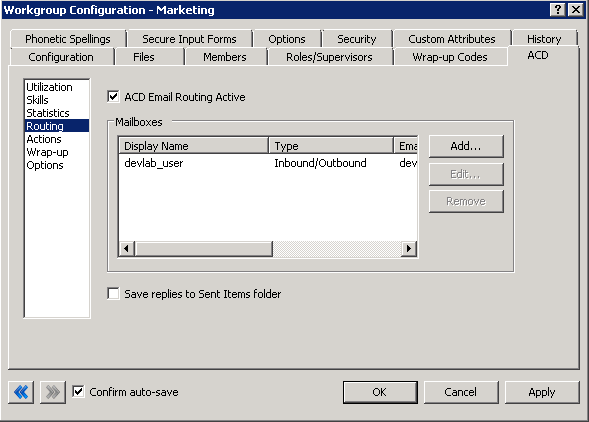
ACD tab of the Workgroup Configuration dialog box
-
Select the ACD E-Mail Routing Active check box. This check box activates email routing. When activated, the program handles email arriving for the workgroup using the same rules as those for calls or faxes.
-
Click Add.
-
In the ACD E-Mail Routing Mailbox dialog box, select ... (browse button) next to the Mailbox field.
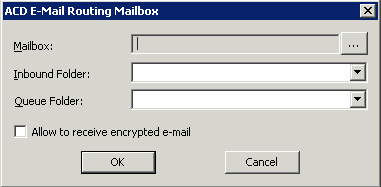
ACD E-Mail Routing Mailbox dialog box
In the Mailbox
Selection dialog box, perform the following tasks:
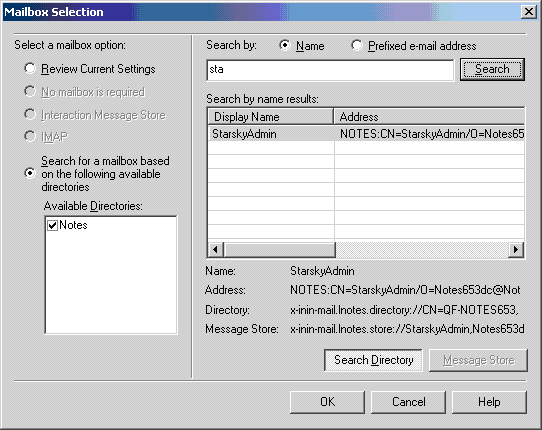
Mailbox Selection dialog box
Tip: For additional information on the process of selecting a mailbox, see Mailbox Selection.
-
Select Search for a mailbox based on the following available directories.
-
Select Name in the Search by section.
-
Enter part of a mailbox user's name in the text box. This must be a uniquely named email account reserved for email addressed to this workgroup.
-
Click Search.
-
In the Search by name results section, select a name. When searching for a mailbox to select for ACD email routing, distribution lists and public folders are not listed in the search.
-
Click OK.
Note: The following tasks are optional. You should not configure a Queue Folder unless your site specifically requires Queue Folder functionality.
In order to determine when new messages have been received, the Inbound
Folder is polled at intervals defined by the Polling
Interval setting on the Mail Configuration
page. If a Queue Folder is defined,
which is not required, new messages are moved into it prior to routing.
By defining a Queue Folder, the
number of messages in the Inbound Folder
are reduced, and can in some circumstances increase the performance of
the polling for new messages. There are however some drawbacks when defining
a Queue Folder. For example, an
inbound message with a read receipt request, may generate an auto-response
with Exchange that the message was deleted without being read, which is
not accurate.
Therefore, defining a Queue Folder
should only be done in situations where there is a compelling reason for
doing so, and only if the drawbacks are understood. Contact PureConnect
Customer Care for more information.
In the ACD
E-Mail Routing Mailbox dialog box, perform the following tasks:
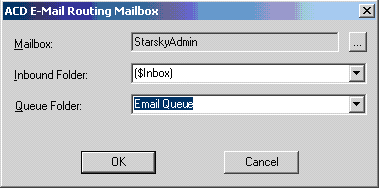
ACD E-Mail Routing Mailbox dialog box
-
Select an Inbound Folder. This is the receiving folder in the associated mailbox.
-
Select a Queue Folder. This is the receiving folder for queued email.
-
Click OK to activate ACD email routing.
In the Workgroup Configuration dialog box, click OK.



