- Contents
Interaction Attendant Help
 Transfer to a Workgroup or Stationgroup
Transfer to a Workgroup or Stationgroup
This node is sometimes called "Workgroup Transfer", since it transfers a call to a workgroup queue or to a station group queue. The destination workgroup is not caller-selectable at runtime.
The station group list box is sometimes used to set up a night transfer, which sends an unanswered call to a sequential series of station phones. You have the option to record or select an audio prompt that will be played before the call is transferred to the workgroup or station queue.
Node Characteristics frame
Options in this frame name the node, assign the digit used to select it, and establish whether or not it is active, used by default, logged, or tracked for reporting purposes.
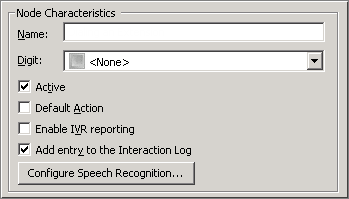
Name field
The label you enter here becomes the name of the node in the tree structure.
Digit list box
Use this list to select the key that callers press to enter a caller data entry operation. When you assign a digit, the list displays only available digits—those that are not already in use at this level of the tree. If no digit is assigned, callers cannot invoke the operation directly. It is possible to create menu options that are invoked by a routing process, rather than by a user selection. For details, see invoke a menu operation automatically.
Active check box
By default, forms are "on", or "active", which means that Interaction Attendant will process them. If you uncheck a form's Active check box, the name of the node turns gray in the tree to indicate that the form is inactive. Interaction Attendant and its handlers will thereafter ignore the form and its children. Use this feature to save a configuration that you are testing. Inactive forms are invisible to callers. When a node is inactive, it appears grayed out in the tree view.
Default Action check box
At any given "level" in the tree structure, one node can be marked as the default action. The operation defined by the default node is performed if the caller does not press a key within the timeout period specified by that menu. The icon for default forms has a green border in the tree structure. Any node below a menu or schedule can be marked as the default action, by checking the form's default action check box.
Enable IVR Reporting
This option determines whether or not reporting data will be collected when control passes through this node. Several IVR Reports summarize this information. IVR Reporting is disabled by default. Enable it to capture the date, time and duration of time that the call remained in the node and its children. This option is hidden when Attendant is connected to a server that does not have reporting installed. For more information about this feature, see IVR Reporting Option.
Add entry to the Interaction Log
When this option is enabled, information about this node is appended to the call's Interaction Log when the call enters this node. This helps track the path that a call took through Attendant. The Interaction Log is maintained for reporting purposes. See View the Interaction Log for details.
Configure Speech Recognition... button
Select this button to configure words or phrases that can be associated with menu options. Callers can verbally indicate the options they want in the IVR instead of pressing a digit on the phone. You can enter multiple words and phrases for each menu item, just as callers may phrase the same request in different ways. For example, "transfer funds" or "funds transfer". See Add Speech Recognition keywords or phrases to Inbound Call Operations.
Workgroup / Station Group / Attribute radio buttons
These options identify the workgroup or station group queue to which the call is transferred.

Workgroup radio button
This radio button enables the workgroup drop down list.
Workgroup drop down list
This drop down list allows you to select the name of any workgroup queue that is defined for the server. The interaction will be transferred to the group you select.
Station Group radio button
This radio button enables the station group drop down list.
Station Group drop down list
This list box allows you to set up a night transfer, by selecting the name of a station group. A night transfer sends an unanswered call to a sequential series of station phones, called a station group. A station group is a set of station phones (defined in Interaction Administrator) that can be called when no one is logged in. A night transfer works like an ACD workgroup transfer, except that no one needs to be logged in to ring the station phone. Workgroup transfers, on the other hand, require someone to be logged in at the station.
Consider, for example, the needs of a security guard who must leave his desk to patrol a building. If no one answers a call to the guard desk, Attendant can transfer the call to phones in a station group, so that the guard can receive calls from different locations while on patrol.
Workgroup specified by interaction attribute radio button
This option allows you to select a specific workgroup by the workgroup ID contained in the interaction attribute ‘Eic_AttDynamicWorkgroupName’ and defined for the server. This is particularly helpful in environments which contain a large number of workgroups, thereby making it cumbersome to select the appropriate workgroup.
For example, you can organize workgroups according to area of expertise, such as web service calls, customer handler calls, etc., and assign names to the workgroups that help identify the specific skill. Then, you can place the workgroup name in the interaction attribute ‘Eic_AttDynamicWorkgroupName and use that attribute for a workgroup transfer operation.
Audio to play when the caller enters the workgroup
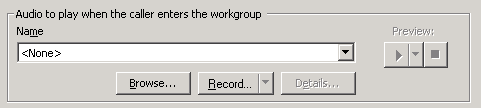
This frame contains embedded audio controls that manage the voice prompt that plays when the caller enters the workgroup. See Manage Voice Prompts.
Escaping the Workgroup Queue (ACD Only) frame
The options in this frame are enabled when an ACD workgroup is selected. They define a key that allows the caller to exit the node immediately. Control is passed to the action defined in the Actions When Finished frame.

Escape Key
Defines a keystroke that allows the caller to exit the node immediately. The pound (#) or star key (*) is commonly used for this purpose. However, you can assign any available digit.
Actions When Finished frame
These options set flow of control that occurs when the user escapes from the Workgroup Queue.
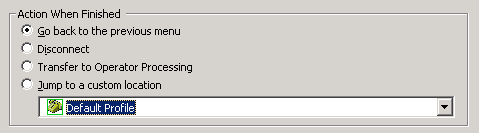
Go back to the previous menu radio button
The Go back to the previous menu option sets up a simple loop that "reruns" the parent menu from the top. It returns control to the parent menu from which the message was played.
Disconnect
Terminates the call.
Transfer to Operator Processing
Transfers the call for evaluation by operator profiles defined for this server.
Jump to a custom location radio button
Use this option to jump to any profile, schedule, menu, or operation that is defined for the current server.
Advanced Workgroup Settings button

This button opens the Advanced Workgroup Properties dialog, so that you can set call priority, needed agent skills, the length of time that the call should remain in the queue before timing out, and processing to perform when the call times out. This button is disabled for operator profiles.
This button is enabled for custom workgroups; however, the settings must be implemented manually in handlers.
Related Topics