- Contents
Interaction Administrator Web Edition Help
Modify advanced keyword definition settings
Once you define a keyword, you can add additional settings for that keyword, such as more accurate spellings and anti-spellings of the keyword. This topic contains the steps for setting these advanced features.
Important: Do not attempt to use these advanced features unless Interaction Analyzer is having difficulty identifying the keyword or is mistaking other words for the keyword. Keyword definition additions that need to be made, can only be determined through careful analysis.
To modify the advanced settings for a keyword definition
- In the upper-right pane of Keyword Sets, click the Keyword Set that contains the keyword for which to modify advanced settings. The keyword set appears in the lower pane.
- In the lower pane, click
 for the keyword for which to modify advanced settings. The advanced settings appear beneath the keyword definition.
for the keyword for which to modify advanced settings. The advanced settings appear beneath the keyword definition.
-
In the Configuration category list box, select the advanced feature to modify:
-
-
Spellings – This feature allows you to enter an alternative spelling for the defined keyword. For example, if the keyword is "read the fine print", you could enter a new spelling of "reed the fine print" to ensure Interaction Analyzer does not identify the alternative pronunciation of "red the fine print".
-
User-Defined Pronunciations – This feature allows you to enter the phonetic spelling of the keyword as defined through the ARPAbet phonemes. For example, "Hi my name is" would be entered as "hh ay m ay n ey m ih s." Enter a user-defined pronunciation only for keywords that are not recognized by Interaction Analyzer. See Interaction Analyzer keyword user-defined pronunciations for more information on the ARPAbet phonemes.
-
Anti-Spellings – This feature allows you to enter spellings that Interaction Analyzer must not mistake for the keyword. For example, if the keyword is "lawyer", you can enter "employer" as an anti-spelling if Interaction Analyzer is mistaking that word for the keyword.
-
User-Defined Anti-Pronunciations – This feature allows you to enter ARPAbet phonemes as a series of sounds that Interaction Analyzer must not mistake for the keyword. For example, if the keyword is "lawyer" and an anti-spelling of "employer" has not corrected the misinterpretation of the keyword, you would enter "eh m p l oy er". See Interaction Analyzer keyword user-defined pronunciations for more information on the ARPAbet phonemes.
Note: For more information about the Arpabet dictionary, see the Interaction Analyzer Technical Reference document in the PureConnect Documentation Library.
-
- To add an entry for the selected advanced feature, click
 to the right of the Configuration category list box. A dialog box appears.
to the right of the Configuration category list box. A dialog box appears.
- In the Value box, type the text to add as an entry for the selected Configuration category and click OK. The entry is added to the selected Confidence category.
-
In the lower-right corner of the lower pane, click
 to apply your changes.
to apply your changes.